The Analysis ToolPak is an Excel add-in program that provides data analysis tools for financial, statistical and engineering data analysis.
To load the Analysis ToolPak add-in, execute the following steps.
1. Click on the green File tab. The File tab in Excel 2010 or later replaces the Office Button (or File Menu) in previous versions of Excel.
2. Click on Options.

3. Under Add-ins, select Analysis ToolPak and click on the Go button.

4. Check Analysis ToolPak and click on OK.
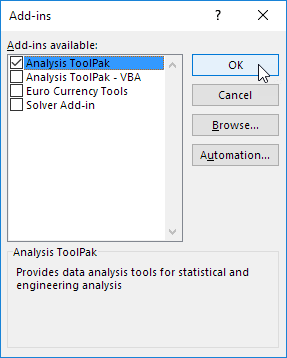
5. On the Data tab, you can now click on Data Analysis.
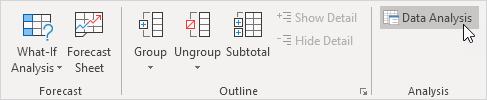
The following dialog box below appears.
6. For example, select Histogram and click OK to create a Histogram in Excel.
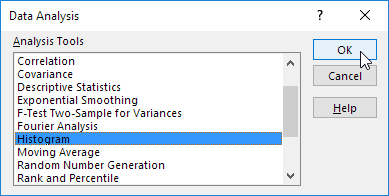


 0
0

