
Featured
Kasturi Nagar East of NGEF Layout, Bangalore, India - 560016.
![]() Super Tutor
Super Tutor Certified
22
Details verified of Abinash Sahu✕
 Identity
Identity
 Education
Education
Know how UrbanPro verifies Tutor details
Identity is verified based on matching the details uploaded by the Tutor with government databases.
Intro Video
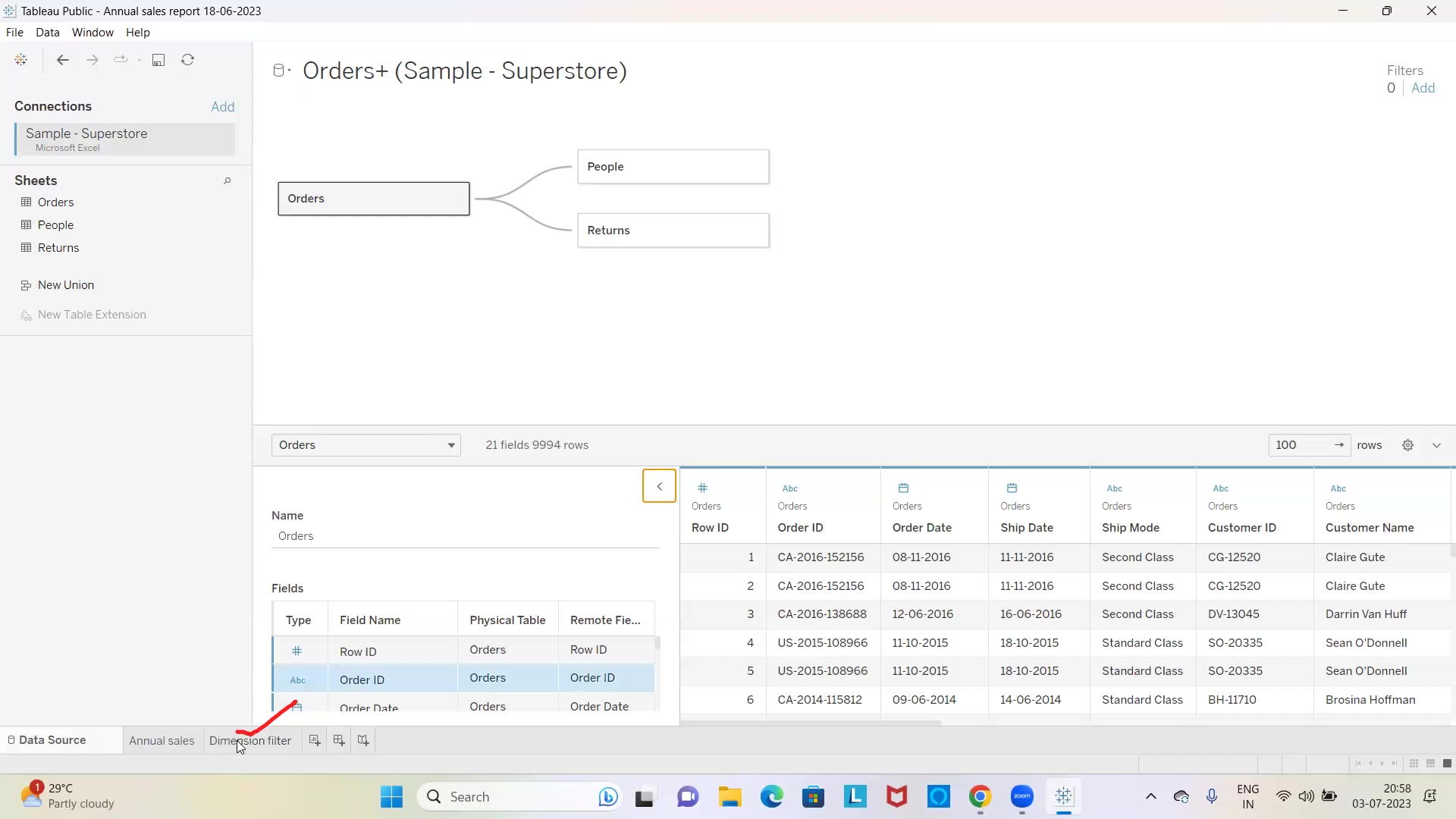
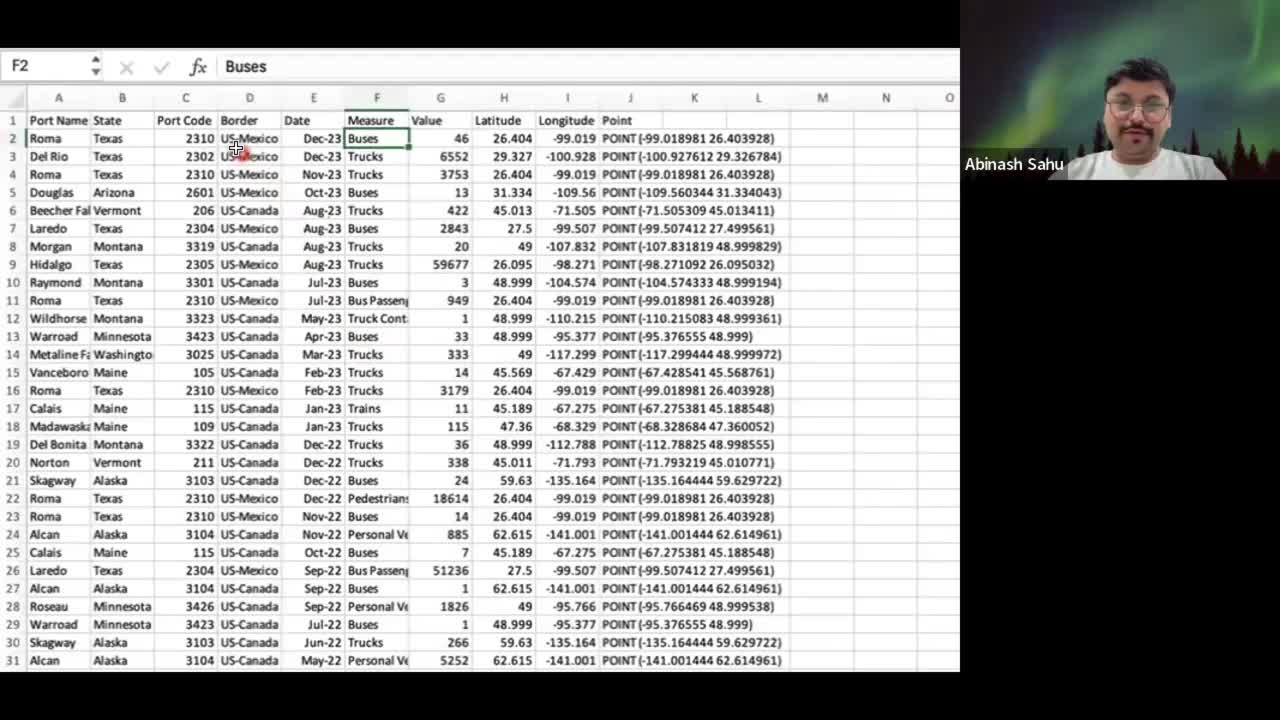




+27 more
English Proficient
Bengali Proficient
Hindi Proficient
![]() Maulana Abul Kalam Azad University of Technology 2015
Maulana Abul Kalam Azad University of Technology 2015
Bachelor of Technology (B.Tech.)
Kasturi Nagar East of NGEF Layout, Bangalore, India - 560016
![]() ID Verified
ID Verified
![]() Education Verified
Education Verified
![]() Phone Verified
Phone Verified
![]() Email Verified
Email Verified
Report this Profile
Is this listing inaccurate or duplicate? Any other problem?
Please tell us about the problem and we will fix it.
Class Location
![]() Online Classes (Video Call via UrbanPro LIVE)
Online Classes (Video Call via UrbanPro LIVE)
![]() Student's Home
Student's Home
![]() Tutor's Home
Tutor's Home
Years of Experience in Microsoft Excel Training classes
8
Teaches following Excel features
Excel Macro Training, Advanced Excel, Excel VBA Training, Basic Excel
Teaching Experience in detail in Microsoft Excel Training classes
With over 8 years of experience, I have honed my teaching skills, particularly in Microsoft Excel VBA training. As an adept Data Scientist and Analyst, I possess an in-depth understanding of VBA's potential to automate and streamline Excel tasks. My teaching approach is tailored to cater to students of all levels, from beginners to advanced learners. My Excel VBA training courses are designed to be practical and hands-on. I focus on providing real-world examples and projects to ensure that students grasp the concepts thoroughly. Starting with the basics, I guide students through the fundamentals of VBA programming, such as variables, loops, and conditional statements. As the training progresses, I introduce students to more advanced topics like user forms, data manipulation, and creating custom functions. This comprehensive approach equips students to develop dynamic and efficient Excel solutions, making them valuable assets in the professional world. To enhance the learning experience, I incorporate interactive elements like live coding sessions, where students can code alongside me, and Q&A sessions to address their doubts promptly. I believe that engagement and practice are key to mastering VBA, and thus, I encourage students to work on assignments and projects to solidify their skills. I understand that each student has unique learning needs and preferences, so I ensure a supportive learning environment where students feel comfortable asking questions and seeking clarification. My goal is not just to teach VBA but to instill problem-solving abilities and a strong analytical mindset. Throughout the course, I emphasize practical applications by showcasing how VBA can be used to automate repetitive tasks, manipulate data efficiently, and build sophisticated Excel-based tools. I also share best practices and tips that I have acquired through years of hands-on experience in the industry. To track progress and facilitate continuous improvement, I regularly assess students' performance through quizzes and evaluations. Constructive feedback helps students identify areas of improvement and work on refining their skills. As a testament to the effectiveness of my training, several of my past students have successfully integrated VBA into their professional roles, streamlining processes, and saving valuable time and effort. By enrolling in my Microsoft Excel VBA training, students can expect to gain a comprehensive understanding of VBA programming, enabling them to create efficient and robust Excel solutions. Whether they seek to advance their careers, become more productive in their current roles, or simply develop their programming skills, my training equips them with the knowledge and confidence to excel in the world of Excel VBA.
Class Location
![]() Online Classes (Video Call via UrbanPro LIVE)
Online Classes (Video Call via UrbanPro LIVE)
![]() Student's Home
Student's Home
![]() Tutor's Home
Tutor's Home
Years of Experience in SQL Server Training
10
Teaching Experience in detail in SQL Server Training
I have extensive teaching experience focused specifically on SQL Server that spans from introductory fundamentals to advanced database administration and performance tuning. In my foundational courses, I start by guiding students through the core architecture of SQL Server, including installation, configuration, and an in-depth look at SQL Server Management Studio (SSMS). I emphasize hands-on labs where learners practice basic T-SQL—writing SELECT statements, filtering data, joining tables, and performing simple aggregations. These sessions are designed to build a solid understanding of database structures and query syntax. Moving into intermediate courses, I expand the curriculum to cover advanced querying techniques. I teach the use of subqueries, common table expressions (CTEs), window functions, and more complex JOINs. Students learn to write stored procedures and user-defined functions, and I focus on practical exercises that simulate real-world data scenarios. Emphasis is placed on query optimization and indexing strategies to ensure efficient data retrieval and manipulation. In my advanced SQL Server classes, the focus shifts to database administration and performance tuning. I guide learners through topics such as execution plan analysis, query optimization, and troubleshooting common performance issues. These courses include comprehensive modules on transaction management, error handling, and implementing high-availability configurations like AlwaysOn Availability Groups. I also cover essential administrative tasks such as backup and recovery strategies, security best practices, and routine maintenance to ensure database integrity and resilience. Additionally, I have experience preparing professionals for certification in SQL Server. This includes tailored workshops that review best practices in database design, administration, and the latest features introduced in recent versions of SQL Server. My teaching methodology combines theoretical lectures with interactive, hands-on labs and real-world case studies, ensuring that students not only grasp the concepts but also apply them effectively in a professional environment. Overall, my approach is highly interactive and practice-oriented, ensuring that each student develops both the conceptual framework and the practical skills necessary to excel in managing SQL Server environments in diverse business contexts.
Top 10 in Microsoft Power BI 2024
Microsoft Power BI

UrbanPro Certified Tutor
For Microsoft Power BI
Class Location
![]() Online Classes (Video Call via UrbanPro LIVE)
Online Classes (Video Call via UrbanPro LIVE)
![]() Student's Home
Student's Home
![]() Tutor's Home
Tutor's Home
Years of Experience in Microsoft Power BI classes
7
Class Location
![]() Online Classes (Video Call via UrbanPro LIVE)
Online Classes (Video Call via UrbanPro LIVE)
![]() Student's Home
Student's Home
![]() Tutor's Home
Tutor's Home
Years of Experience in Tableau Training
6
Class Location
![]() Online Classes (Video Call via UrbanPro LIVE)
Online Classes (Video Call via UrbanPro LIVE)
![]() Student's Home
Student's Home
![]() Tutor's Home
Tutor's Home
Years of Experience in Qliksense Training
10
Teaching Experience in detail in Qliksense Training
I’ve dedicated several years exclusively to teaching QlikSense, focusing on both foundational skills and advanced functionalities. Here’s an overview of my QlikSense teaching experience: Curriculum Development: I’ve designed comprehensive training programs that cover QlikSense fundamentals such as data loading, data modeling, and visualization best practices, along with advanced topics like scripting optimization, dynamic calculations, and performance tuning. Interactive Workshops: My sessions are highly interactive, combining theory with hands-on labs and real-world use cases. I use live demonstrations, screen-sharing tutorials, and practical exercises to ensure that learners can immediately apply what they’ve learned to build interactive dashboards. Tailored Training: I’ve worked with diverse groups—from beginners to experienced BI professionals—customizing content to meet industry-specific needs. This includes one-on-one coaching, group workshops, and self-paced online modules that emphasize QlikSense’s self-service capabilities and data exploration techniques. Focus on Best Practices: I emphasize best practices for data governance, user access management, and dashboard design to help organizations leverage QlikSense effectively. My goal is to empower learners to create insightful, efficient, and scalable analytics solutions. Continuous Support and Feedback: Post-training, I provide follow-up sessions and Q&A forums to ensure that the skills are well integrated into day-to-day data analysis, allowing for continuous improvement and adaptation to evolving business requirements.
Years of Experience in Microsoft Power Platform
10
Teaching Experience in detail in Microsoft Power Platform
I’ve spent several years teaching the Microsoft Power Platform, developing comprehensive programs that cover its core components—Power BI, Power Apps, Power Automate, and Power Virtual Agents. Here’s a detailed overview of my teaching experience in this area: Curriculum Development: I design and update courses that range from beginner to advanced levels. My curriculum covers everything from the basics of data visualization in Power BI to building custom business applications with Power Apps, automating workflows using Power Automate, and creating chatbots with Power Virtual Agents. Interactive Workshops & Hands-On Labs: I emphasize a practical, hands-on approach. In my workshops, learners work on real-world projects, such as developing dashboards for business insights, building custom apps to streamline processes, and automating routine tasks. These labs ensure participants can immediately apply their learning to solve actual business problems. Tailored Learning Experiences: My training sessions are customized to meet the needs of diverse audiences—from business users looking to leverage self-service analytics in Power BI to developers and IT professionals creating enterprise-level solutions using Power Apps and Power Automate. I use case studies and scenario-based exercises to illustrate how the Power Platform can be integrated with existing systems. Focus on Best Practices & Integration: I stress the importance of data governance, security, and best practices when designing solutions on the Power Platform. I cover how to integrate the platform with other Microsoft tools like Office 365, Dynamics 365, and Azure to create comprehensive digital transformation strategies. Continuous Learning & Support: Beyond the classroom, I provide ongoing support through Q&A sessions, community forums, and follow-up workshops. This ensures that learners continue to build their skills and stay updated with new features and best practices as Microsoft evolves the Power Platform.
Class Location
![]() Online Classes (Video Call via UrbanPro LIVE)
Online Classes (Video Call via UrbanPro LIVE)
![]() Student's Home
Student's Home
![]() Tutor's Home
Tutor's Home
Years of Experience in Python Training classes
10
Course Duration provided
1-3 months
Seeker background catered to
Corporate company, Educational Institution, Individual
Certification provided
Yes
Python applications taught
Automation with Python , Data Extraction with Python , Regular Expressions with Python , Testing with Python, Data Visualization with Python, Core Python, Data Science with Python, Text Processing with Python, Web Development with Python , PySpark, Scipy Stack with Python , Data Analysis with Python , Help in assignment, GUI (Graphical User Interfaces) with Python , Game Development with Python, Networking with Python , Web Scraping with Python , Machine Learning with Python
Teaching Experience in detail in Python Training classes
I have extensive experience in Python training, having taught learners at all levels—from complete beginners to advanced practitioners. In my introductory courses, I focus on building a strong foundation in Python fundamentals, covering topics such as syntax, variables, data types, control structures, and basic data structures (lists, tuples, dictionaries, and sets). I emphasize interactive learning with hands-on coding exercises and real-time problem-solving sessions, which help students internalize the core concepts. At the intermediate level, I guide students through more complex topics, including functions, modules, file handling, and error handling. I introduce object-oriented programming principles and demonstrate how to apply them in practical projects. My approach involves a mix of lectures, live coding sessions, and group exercises that encourage collaboration and critical thinking. I also cover key libraries like NumPy and pandas, enabling students to perform effective data manipulation and analysis. For advanced learners, I delve into areas such as web scraping, API integrations, advanced data processing, and automation. I integrate frameworks and tools like Flask or Django for web development, and explore data visualization techniques with libraries such as matplotlib, seaborn, or Plotly. I emphasize best practices in code optimization, testing, and debugging to ensure that students can write efficient and scalable Python applications. Throughout my teaching, I incorporate real-world projects and case studies that simulate industry scenarios. This practical, project-based approach not only reinforces theoretical knowledge but also builds the confidence needed to tackle real-life challenges. Additionally, I offer personalized feedback, code reviews, and continuous assessments to help each student progress at their own pace. My teaching methodology is highly interactive and adaptable, ensuring that I meet the diverse needs of my students. Whether in a classroom setting, online workshops, or corporate training sessions, I strive to create an engaging learning environment that fosters curiosity, practical skill development, and a passion for programming in Python.
Class Location
![]() Online Classes (Video Call via UrbanPro LIVE)
Online Classes (Video Call via UrbanPro LIVE)
![]() Student's Home
Student's Home
![]() Tutor's Home
Tutor's Home
Years of Experience in R Programming
10
Teaching Experience in detail in R Programming
I have extensive experience teaching R programming, having guided students from complete beginners to advanced data analysts and statisticians. In my foundational courses, I start with setting up the R environment, typically using RStudio, and introduce the basics of R syntax, data types, and control structures. I focus on interactive exercises that help students grasp core concepts like vectors, lists, data frames, and matrices while fostering an understanding of how to manipulate data effectively. For intermediate learners, my courses expand into practical data wrangling techniques using popular packages such as dplyr and tidyr. I emphasize the importance of cleaning and transforming data for real-world analysis. During these sessions, students work on hands-on projects that involve importing data, dealing with missing values, and performing exploratory data analysis. I also introduce data visualization with ggplot2, guiding students through the process of creating insightful and customizable plots. At the advanced level, my training delves into statistical modeling and advanced analytics. I teach topics such as regression analysis, time-series forecasting, and hypothesis testing, all contextualized with real datasets. In addition, I incorporate modules on interactive visualizations and dashboard creation using tools like Shiny, enabling students to build web-based applications that make data insights accessible to a broader audience. I also cover best practices for reproducible research with R Markdown and version control integration, which are essential for collaborative data science projects. Throughout my R programming courses, I utilize a mix of lectures, live coding sessions, and practical projects to ensure that theoretical concepts are solidified through application. My teaching methodology emphasizes active learning and continuous feedback, ensuring that each student is supported in developing both their technical skills and their ability to think critically about data. This comprehensive, hands-on approach has consistently empowered learners to tackle complex data challenges using R in both academic and professional environments.
4.6 out of 5 17 reviews
Smitha
Tableau
""Thank you for your excellent teaching! I truly appreciate how clear and organized your lessons are. You make complex topics feel much easier to understand , great way of explaining things that makes it easier for me to... more
Reply by Abinash
Thank you, Smitha, for your valuable feedback.
Raj Kumar
Power BI Data Analyst Associate Microsoft PL-300 Certificate Exam Preparation
"It was good. Tutor is a good person. He is very knowledgeable and he can guide you on the right path. Thank you very much. "
Reply by Abinash
Class is very good. Teacher knowledge is very good. Training quality is very nice. Everything is good.
Abhishek Malhotra
Microsoft Power BI
"Too much of explanation without any practical implementation. One should not lecture that much or else it will just lower down the interest of the person. "
Reply by Abinash
I agree with your feedback about the course details and the roadmap. Thank you. However, it's not feasible to do a practical implementation within one hour. I was just explaining the course details and the roadmap. If yo... more
Sudhir Kandhari
Advanced Microsoft Excel with VBA macro
"Very helpful. He very well understands student's requirement and guides accordingly. Looking forward to next tutorial. "
1. What Excel features do you teach?
Excel Macro Training, Advanced Excel, Excel VBA Training and others
2. Which classes do you teach?
I teach Microsoft Excel Training, Microsoft Power BI, Microsoft Power Platform, Python Training, Qliksense, R Programming, SQL Server and Tableau Classes.
3. Do you provide a demo class?
Yes, I provide a free demo class.
4. How many years of experience do you have?
I have been teaching for 8 years.
Answered 1 day ago Learn IT Courses/Programming Languages/Python
Answered 1 day ago Learn IT Courses/Programming Languages/Python
Answered 1 day ago Learn IT Courses/Programming Languages/Python
Answered on 16 Mar Learn IT Courses/Programming Languages/Python
Answered on 16 Mar Learn IT Courses/Programming Languages/Python
Class Location
![]() Online Classes (Video Call via UrbanPro LIVE)
Online Classes (Video Call via UrbanPro LIVE)
![]() Student's Home
Student's Home
![]() Tutor's Home
Tutor's Home
Years of Experience in Microsoft Excel Training classes
8
Teaches following Excel features
Excel Macro Training, Advanced Excel, Excel VBA Training, Basic Excel
Teaching Experience in detail in Microsoft Excel Training classes
With over 8 years of experience, I have honed my teaching skills, particularly in Microsoft Excel VBA training. As an adept Data Scientist and Analyst, I possess an in-depth understanding of VBA's potential to automate and streamline Excel tasks. My teaching approach is tailored to cater to students of all levels, from beginners to advanced learners. My Excel VBA training courses are designed to be practical and hands-on. I focus on providing real-world examples and projects to ensure that students grasp the concepts thoroughly. Starting with the basics, I guide students through the fundamentals of VBA programming, such as variables, loops, and conditional statements. As the training progresses, I introduce students to more advanced topics like user forms, data manipulation, and creating custom functions. This comprehensive approach equips students to develop dynamic and efficient Excel solutions, making them valuable assets in the professional world. To enhance the learning experience, I incorporate interactive elements like live coding sessions, where students can code alongside me, and Q&A sessions to address their doubts promptly. I believe that engagement and practice are key to mastering VBA, and thus, I encourage students to work on assignments and projects to solidify their skills. I understand that each student has unique learning needs and preferences, so I ensure a supportive learning environment where students feel comfortable asking questions and seeking clarification. My goal is not just to teach VBA but to instill problem-solving abilities and a strong analytical mindset. Throughout the course, I emphasize practical applications by showcasing how VBA can be used to automate repetitive tasks, manipulate data efficiently, and build sophisticated Excel-based tools. I also share best practices and tips that I have acquired through years of hands-on experience in the industry. To track progress and facilitate continuous improvement, I regularly assess students' performance through quizzes and evaluations. Constructive feedback helps students identify areas of improvement and work on refining their skills. As a testament to the effectiveness of my training, several of my past students have successfully integrated VBA into their professional roles, streamlining processes, and saving valuable time and effort. By enrolling in my Microsoft Excel VBA training, students can expect to gain a comprehensive understanding of VBA programming, enabling them to create efficient and robust Excel solutions. Whether they seek to advance their careers, become more productive in their current roles, or simply develop their programming skills, my training equips them with the knowledge and confidence to excel in the world of Excel VBA.
Class Location
![]() Online Classes (Video Call via UrbanPro LIVE)
Online Classes (Video Call via UrbanPro LIVE)
![]() Student's Home
Student's Home
![]() Tutor's Home
Tutor's Home
Years of Experience in SQL Server Training
10
Teaching Experience in detail in SQL Server Training
I have extensive teaching experience focused specifically on SQL Server that spans from introductory fundamentals to advanced database administration and performance tuning. In my foundational courses, I start by guiding students through the core architecture of SQL Server, including installation, configuration, and an in-depth look at SQL Server Management Studio (SSMS). I emphasize hands-on labs where learners practice basic T-SQL—writing SELECT statements, filtering data, joining tables, and performing simple aggregations. These sessions are designed to build a solid understanding of database structures and query syntax. Moving into intermediate courses, I expand the curriculum to cover advanced querying techniques. I teach the use of subqueries, common table expressions (CTEs), window functions, and more complex JOINs. Students learn to write stored procedures and user-defined functions, and I focus on practical exercises that simulate real-world data scenarios. Emphasis is placed on query optimization and indexing strategies to ensure efficient data retrieval and manipulation. In my advanced SQL Server classes, the focus shifts to database administration and performance tuning. I guide learners through topics such as execution plan analysis, query optimization, and troubleshooting common performance issues. These courses include comprehensive modules on transaction management, error handling, and implementing high-availability configurations like AlwaysOn Availability Groups. I also cover essential administrative tasks such as backup and recovery strategies, security best practices, and routine maintenance to ensure database integrity and resilience. Additionally, I have experience preparing professionals for certification in SQL Server. This includes tailored workshops that review best practices in database design, administration, and the latest features introduced in recent versions of SQL Server. My teaching methodology combines theoretical lectures with interactive, hands-on labs and real-world case studies, ensuring that students not only grasp the concepts but also apply them effectively in a professional environment. Overall, my approach is highly interactive and practice-oriented, ensuring that each student develops both the conceptual framework and the practical skills necessary to excel in managing SQL Server environments in diverse business contexts.
Top 10 in Microsoft Power BI 2024
Microsoft Power BI

UrbanPro Certified Tutor
For Microsoft Power BI
Class Location
![]() Online Classes (Video Call via UrbanPro LIVE)
Online Classes (Video Call via UrbanPro LIVE)
![]() Student's Home
Student's Home
![]() Tutor's Home
Tutor's Home
Years of Experience in Microsoft Power BI classes
7
Class Location
![]() Online Classes (Video Call via UrbanPro LIVE)
Online Classes (Video Call via UrbanPro LIVE)
![]() Student's Home
Student's Home
![]() Tutor's Home
Tutor's Home
Years of Experience in Tableau Training
6
Class Location
![]() Online Classes (Video Call via UrbanPro LIVE)
Online Classes (Video Call via UrbanPro LIVE)
![]() Student's Home
Student's Home
![]() Tutor's Home
Tutor's Home
Years of Experience in Qliksense Training
10
Teaching Experience in detail in Qliksense Training
I’ve dedicated several years exclusively to teaching QlikSense, focusing on both foundational skills and advanced functionalities. Here’s an overview of my QlikSense teaching experience: Curriculum Development: I’ve designed comprehensive training programs that cover QlikSense fundamentals such as data loading, data modeling, and visualization best practices, along with advanced topics like scripting optimization, dynamic calculations, and performance tuning. Interactive Workshops: My sessions are highly interactive, combining theory with hands-on labs and real-world use cases. I use live demonstrations, screen-sharing tutorials, and practical exercises to ensure that learners can immediately apply what they’ve learned to build interactive dashboards. Tailored Training: I’ve worked with diverse groups—from beginners to experienced BI professionals—customizing content to meet industry-specific needs. This includes one-on-one coaching, group workshops, and self-paced online modules that emphasize QlikSense’s self-service capabilities and data exploration techniques. Focus on Best Practices: I emphasize best practices for data governance, user access management, and dashboard design to help organizations leverage QlikSense effectively. My goal is to empower learners to create insightful, efficient, and scalable analytics solutions. Continuous Support and Feedback: Post-training, I provide follow-up sessions and Q&A forums to ensure that the skills are well integrated into day-to-day data analysis, allowing for continuous improvement and adaptation to evolving business requirements.
Years of Experience in Microsoft Power Platform
10
Teaching Experience in detail in Microsoft Power Platform
I’ve spent several years teaching the Microsoft Power Platform, developing comprehensive programs that cover its core components—Power BI, Power Apps, Power Automate, and Power Virtual Agents. Here’s a detailed overview of my teaching experience in this area: Curriculum Development: I design and update courses that range from beginner to advanced levels. My curriculum covers everything from the basics of data visualization in Power BI to building custom business applications with Power Apps, automating workflows using Power Automate, and creating chatbots with Power Virtual Agents. Interactive Workshops & Hands-On Labs: I emphasize a practical, hands-on approach. In my workshops, learners work on real-world projects, such as developing dashboards for business insights, building custom apps to streamline processes, and automating routine tasks. These labs ensure participants can immediately apply their learning to solve actual business problems. Tailored Learning Experiences: My training sessions are customized to meet the needs of diverse audiences—from business users looking to leverage self-service analytics in Power BI to developers and IT professionals creating enterprise-level solutions using Power Apps and Power Automate. I use case studies and scenario-based exercises to illustrate how the Power Platform can be integrated with existing systems. Focus on Best Practices & Integration: I stress the importance of data governance, security, and best practices when designing solutions on the Power Platform. I cover how to integrate the platform with other Microsoft tools like Office 365, Dynamics 365, and Azure to create comprehensive digital transformation strategies. Continuous Learning & Support: Beyond the classroom, I provide ongoing support through Q&A sessions, community forums, and follow-up workshops. This ensures that learners continue to build their skills and stay updated with new features and best practices as Microsoft evolves the Power Platform.
Class Location
![]() Online Classes (Video Call via UrbanPro LIVE)
Online Classes (Video Call via UrbanPro LIVE)
![]() Student's Home
Student's Home
![]() Tutor's Home
Tutor's Home
Years of Experience in Python Training classes
10
Course Duration provided
1-3 months
Seeker background catered to
Corporate company, Educational Institution, Individual
Certification provided
Yes
Python applications taught
Automation with Python , Data Extraction with Python , Regular Expressions with Python , Testing with Python, Data Visualization with Python, Core Python, Data Science with Python, Text Processing with Python, Web Development with Python , PySpark, Scipy Stack with Python , Data Analysis with Python , Help in assignment, GUI (Graphical User Interfaces) with Python , Game Development with Python, Networking with Python , Web Scraping with Python , Machine Learning with Python
Teaching Experience in detail in Python Training classes
I have extensive experience in Python training, having taught learners at all levels—from complete beginners to advanced practitioners. In my introductory courses, I focus on building a strong foundation in Python fundamentals, covering topics such as syntax, variables, data types, control structures, and basic data structures (lists, tuples, dictionaries, and sets). I emphasize interactive learning with hands-on coding exercises and real-time problem-solving sessions, which help students internalize the core concepts. At the intermediate level, I guide students through more complex topics, including functions, modules, file handling, and error handling. I introduce object-oriented programming principles and demonstrate how to apply them in practical projects. My approach involves a mix of lectures, live coding sessions, and group exercises that encourage collaboration and critical thinking. I also cover key libraries like NumPy and pandas, enabling students to perform effective data manipulation and analysis. For advanced learners, I delve into areas such as web scraping, API integrations, advanced data processing, and automation. I integrate frameworks and tools like Flask or Django for web development, and explore data visualization techniques with libraries such as matplotlib, seaborn, or Plotly. I emphasize best practices in code optimization, testing, and debugging to ensure that students can write efficient and scalable Python applications. Throughout my teaching, I incorporate real-world projects and case studies that simulate industry scenarios. This practical, project-based approach not only reinforces theoretical knowledge but also builds the confidence needed to tackle real-life challenges. Additionally, I offer personalized feedback, code reviews, and continuous assessments to help each student progress at their own pace. My teaching methodology is highly interactive and adaptable, ensuring that I meet the diverse needs of my students. Whether in a classroom setting, online workshops, or corporate training sessions, I strive to create an engaging learning environment that fosters curiosity, practical skill development, and a passion for programming in Python.
Class Location
![]() Online Classes (Video Call via UrbanPro LIVE)
Online Classes (Video Call via UrbanPro LIVE)
![]() Student's Home
Student's Home
![]() Tutor's Home
Tutor's Home
Years of Experience in R Programming
10
Teaching Experience in detail in R Programming
I have extensive experience teaching R programming, having guided students from complete beginners to advanced data analysts and statisticians. In my foundational courses, I start with setting up the R environment, typically using RStudio, and introduce the basics of R syntax, data types, and control structures. I focus on interactive exercises that help students grasp core concepts like vectors, lists, data frames, and matrices while fostering an understanding of how to manipulate data effectively. For intermediate learners, my courses expand into practical data wrangling techniques using popular packages such as dplyr and tidyr. I emphasize the importance of cleaning and transforming data for real-world analysis. During these sessions, students work on hands-on projects that involve importing data, dealing with missing values, and performing exploratory data analysis. I also introduce data visualization with ggplot2, guiding students through the process of creating insightful and customizable plots. At the advanced level, my training delves into statistical modeling and advanced analytics. I teach topics such as regression analysis, time-series forecasting, and hypothesis testing, all contextualized with real datasets. In addition, I incorporate modules on interactive visualizations and dashboard creation using tools like Shiny, enabling students to build web-based applications that make data insights accessible to a broader audience. I also cover best practices for reproducible research with R Markdown and version control integration, which are essential for collaborative data science projects. Throughout my R programming courses, I utilize a mix of lectures, live coding sessions, and practical projects to ensure that theoretical concepts are solidified through application. My teaching methodology emphasizes active learning and continuous feedback, ensuring that each student is supported in developing both their technical skills and their ability to think critically about data. This comprehensive, hands-on approach has consistently empowered learners to tackle complex data challenges using R in both academic and professional environments.
Answered 1 day ago Learn IT Courses/Programming Languages/Python
Answered 1 day ago Learn IT Courses/Programming Languages/Python
Answered 1 day ago Learn IT Courses/Programming Languages/Python
Answered on 16 Mar Learn IT Courses/Programming Languages/Python
Answered on 16 Mar Learn IT Courses/Programming Languages/Python

Share this Profile
Also have a look at
Reply to 's review
Enter your reply*
Your reply has been successfully submitted.
Certified
The Certified badge indicates that the Tutor has received good amount of positive feedback from Students.