You need to follow beneath simple steps to view multiple worksheets at once from the same workbook at the same time:
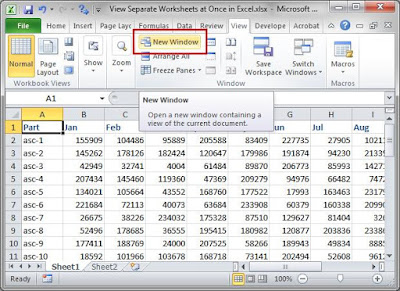
Then click Arrange All
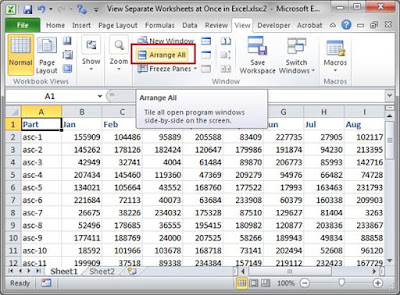
Select either Horizontal or Vertical and put a check next to Windows of active workbook and then click OK.
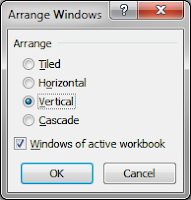
Result:You will now have two separate views of the same workbook.
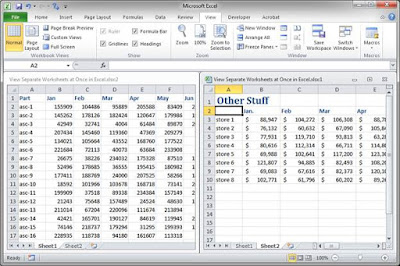
You can view different worksheets in each pane or the same worksheets, it doesn't matter.
Each side is independently controlled. This allows you to avoid flipping between the tabs to compare information.
When you are finished with this view, just close one of the windows and maximize the other one so it fills the Excel window.


 1
1

