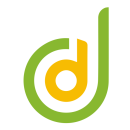VBA Macro Basic to Advanced Level
Become an VBA Macro Expert and increase your career potential
VBA Macro is one of the powerful automation tools which inbuild in Microsoft Excel. VBA Macro enables you to automate various activities in Excel like generating reports, preparing charts & graphs, doing calculations, eliminate repetitive task etc. You can also automate report using Microsoft Excel, but it will not give much time savings. But using VBA Macro you can easily save huge number of hours. This way it helps users to save their time spent behind running the repetitive steps. Learning VBA is relatively easy compared to other programming languages also it can be learnt without prior coding experience. Especially so, if you’re already familiar with Excel. You should have minimum of Excel Basic and Intermediate knowledge to take VBA Macro course, otherwise it’s almost equivalent to wasting your money.
VBA Macro helps to boost your productivity, improve your speed, save time, eliminate manual, repetitive and non-value added activities in your day to day process.
In our VBA Macro Complete Level Training we teach VBA Macro Basic, Intermediate and Advanced Level. The syllabus covers all the required Features and Options used by Automation experts who has 15+ years of experience. They have done various Process/Project Automation, Standardization and Simplification also faced different challenges in their day to day process.
---------------------------------------------------------------------------------------------------------------------------------------------------------------------
VBA Macro session cover following topics: -
- VBA Macro Overview
- VBA Cell Objects
- VBA Worksheet Objects
- VBA Worksheet Objects
- VBA Excel Options
- VBA Excel PivotTable & Dashboard
- VBA Workbook and Worksheet specific Macro
- VBA Formulas – Create your Own Formulas/Functions using Macro
- Mini Automation Project in all the above topics
Our course contents developed after so many researches and studies with various user like Students, Working Professionals, Finance, HR, Engineering etc.
Our courses not only cover the features of VBA Macro, we also teach how and when to use with real time examples and Mini projects. Also, we provide material with complete VBA Macro coding for practicing.
Why should we learn Excel?
- VBA will make you better at your job
- Create Dashboard for better decision making
- Makes calculations of complex formulas easy
- Eliminate manual work through Automating reports
- Easily save 1000+ hours through Automating reports
- Finish huge task with the click of a button
- Within minutes can finish huge task
- Improve your Company productivity
- It will increase your Salary
- Sell yourself in the competitive Industries
- Improve your analytical thinking
- Organize data in an easy-to-navigate way
- Gain practical experience with large spreadsheets
---------------------------------------------------------------------------------------------------------------------------------------------------------------------
Syllabus – VBA Macro Complete Level (Basic, Intermediate and Advanced Level
Basic Overview
- What is VBA?
- Quick Review of Macros
- Using the Visual Basic Editor
- Uses of Record Macro
- Understanding and creating Modules
- How to create a Message Box
- Conditions (IF, AND, OR etc.)
- Understanding and using Select Case statement
- How do I define a Variables and Rules for defining a Variable Name and Type
- Creating and Using Variables
- Working with For …. Next procedure
- Working with Do While …. Loop procedure
- Calling Procedures from one procedure to another
VBA Cell Objects
- Select Cell, Multiple Cells, All Cells
- Select Range, Select CurrentRegion
- Update value in Active Cell and Range
- Get Activecell Address, Selection Address
- Select Row, Rows and Multiple Rows
- Select Column, Columns and Multiple Columns
- Select Activecell Row and Column
- Curser Navigation Up, Down, Right and Left
- Range Selection Navigation Up, Down, Right and Left
- Navigate Cells using OFFSET method
- Range Selection with Offset
- Select Entire Data
- Selection from Down to Header
- Fill Down
- How to use call options
- Move to end of the report
- Insert Cell Down, Up, Right and Left
- Insert Rows
- Insert Row, Rows, Column, Columns, Rows & Column in Active Cell
- Delete cell down and Left
- Delete Row, Rows, Column, Columns, Rows & Column in Active Cell
- Copy Active cell and Selection, Range, Rows and Columns
- Move Columns
- Paste and All PasteSpecial Options
- Mini Project using All Cell Objects – Create and Update Table with Formulas
VBA Worksheet Objects
- Select Worksheet
- Select Worksheet with InputBox
- Count Worksheets
- Create Worksheets
- Create Worksheets After Activesheet
- Create Worksheets After, Before and End of the Sheets
- Create more Worksheets Using For…Next
- Change Worksheet Name
- Select All Worksheets
- Create more worksheets with Name
- Get all and Visible Worksheet Name
- Delete Sheet, Sheets, Active sheet and all Sheets
- Hide and Unhide Sheet, Sheets and all Sheets except active Sheet
- Create Hyperlink for Sheet and Multiple Sheets
- Consolidate Data from All Sheets
- Consolidate Data from Visible Sheets
- Consolidate Data with Blank Cells & Sheet
- Consolidate Data with Sheet Name
- Consolidate Only Specific Field Data
- Mini Projects using Worksheets Objects (Consolidate data from Sheets with Sheet Name)
VBA Workbook Objects
- Create Workbook, Workbooks and Multiple Workbooks
- Select Workbooks
- Open and Close Workbooks
- Open Workbooks with Password and ReadOnly
- Close Workbooks and Activeworkbook without Alert
- Select ThisWorkbook
- Select next workbook
- Save ActiveWorkbook
- SaveAs Workbooks
- SaveAs Workbooks with Format (.xlsx, .xlsm, .xlsb)
- Count Workbooks
- Select All Workbook
- ActiveFilePath, Name and Path & Name
- Get Name for All Files
- Create more workbooks with Name
- Consolidate Data from multiple Workbook from folder
- Mini Project using Workbook Object
- Consolidate Data from multiple workbook with multiple Worksheets from folder
VBA Excel Options
- Filter
- Remove Filter
- Filter Single Criteria in Single Field
- Filter Double Criteria in Single Field - Or
- Filter Double Criteria in Single Field - And
- Filter Multiple Criteria in Single Field
- Filter Single Criteria in Multiple Field
- Filter Multiple Criteria in Multiple Field
- Filter Multiple Criteria in Multiple Field and Copy Paste
- Filter Multiple Criteria in Multiple Field and Delete
- Advance Filter
- Sort
- Data Projection
- Define Name
- Data Formatting (Color, Border, Font, Full Screen etc.)
- Mini Projects using Excel Options - Filter Multiple Criteria Data and Paste it in New sheets
VBA Excel PivotTable & Dashboard
- Create new pivot table
- Add Row Field First & Second Position
- Add Column Field Position
- Add Value Field
- Remove Row Field
- Remove Value Field
- Refresh a Table
- Update Pivot with Additional Rows
- Filter a field
- Clear All Filters
- Refresh All Workbooks
- TabularForm
- Mini Project using PivotTable – Create Dashboard which update all information just click of a button
VBA - Workbook and Worksheet specific Macro
- Run Macro before Workbook close
- Run Macro before Workbook Save
- Run Macro when Workbook Deactivate
- Run Macro when add new Sheet in Workbook
- Run Macro when Workbook Open
- Run Macro when Workbook Activate
- Run Macro when Worksheet_Activate
- Run Macro when Worksheet_BeforeDoubleClick
- Run Macro when Worksheet_BeforeRightClick
- Run Macro when Worksheet_Calculate
- Run Macro when Worksheet_Change
- Run Macro when Worksheet_Deactivate
- Run Macro when Worksheet_FollowHyperlink
- Run Macro when Worksheet_SelectionChange
- Mini Project using Workbook & Worksheet Macro
VBA – Create your Own Formulas and Functions using Macro
- Basic and Advanced IF conditions
- Advanced Conditional formula using Select Case
- Create Formulas/Function (COUNTALL, COUNTNUMBERS, COUNTTEXT, COUNTBLANKS, SUM, SUMIF)
- Mini Projects using VBA Functions - Create Formula to calculate Tax with Various rules
Our session will not just stop with teaching you the above options, we go beyond to make you an expert in using the various options in real time scenario.