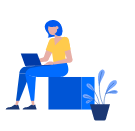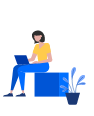Online education stands to have an extreme impact on modernization, employment, communication and culture all around the world. Learning opportunities have now become more abundant, inexpensive and more accessible. A number of trainers are now providing their training classes over the internet and the number of students enrolling for online classes is increasing tremendously.
Online education stands to have an extreme impact on modernization, employment, communication and culture all around the world. Learning opportunities have now become more abundant, inexpensive and more accessible. A number of trainers are now providing their training classes over the internet and the number of students enrolling for online classes is increasing tremendously.
Recording an Online Course
An online training session, unlike traditional classroom training session, needs to be either delivered as a live online session or as a recorded training session. Here are three primary ways how tutors/trainers can record their sessions and them upload them online:-
Recording as Narrated PowerPoint Presentation

-
Recording as Narrated Screen Captures
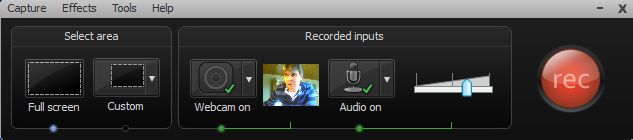 Camtasia Recording
Camtasia Recording
- Select an area to record i.e. either the Full screen or the Custom dimensions.
- Select the recording settings: whether you want to use the webcam, whether you want to record the audio etc.
- Click the Record button.
-
Recording as a Narrated Video Clip
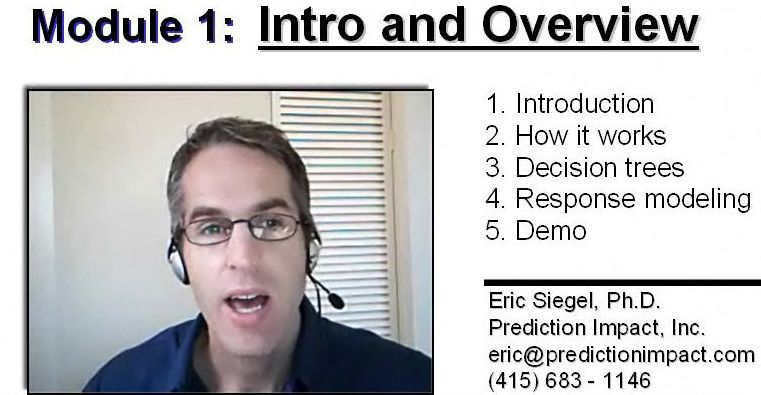 source:predictiveanalyticsworld.com
While recording a video, take care of the following:
Video: Prefer using a high resolution or HD video recorder. Most of the latest smartphones and digital cameras come with a 720p video recorder. Any high quality camera, either a DSLR, digital camera or even a smartphone’s camera will do the job for you.
Lighting: Make sure that the brightness and lighting in the video is balanced.
Audio: Always use a good quality microphone to ensure that sound is clearly audible to the learner. USB microphones could be a good choice.
Video length: Avoid making prolong videos and rather split your training into small modules in 5-10 min videos (the length varies as per the type of course).
File Types/Format: Make sure every video is kept to a 1 GB size limit and use commonly supported video formats like mp4, mpeg etc.
Interaction: While recording your video, you should speak as if you are talking to someone in real. Always maintain a consistent eye contact with the camera to make sure that you connect well with the learners.
Useful Tip:
You can use Animated GIFs while preparing an online training session. They could be a great option for depicting a sequence of changes, like the changing earth for example.
source:predictiveanalyticsworld.com
While recording a video, take care of the following:
Video: Prefer using a high resolution or HD video recorder. Most of the latest smartphones and digital cameras come with a 720p video recorder. Any high quality camera, either a DSLR, digital camera or even a smartphone’s camera will do the job for you.
Lighting: Make sure that the brightness and lighting in the video is balanced.
Audio: Always use a good quality microphone to ensure that sound is clearly audible to the learner. USB microphones could be a good choice.
Video length: Avoid making prolong videos and rather split your training into small modules in 5-10 min videos (the length varies as per the type of course).
File Types/Format: Make sure every video is kept to a 1 GB size limit and use commonly supported video formats like mp4, mpeg etc.
Interaction: While recording your video, you should speak as if you are talking to someone in real. Always maintain a consistent eye contact with the camera to make sure that you connect well with the learners.
Useful Tip:
You can use Animated GIFs while preparing an online training session. They could be a great option for depicting a sequence of changes, like the changing earth for example.
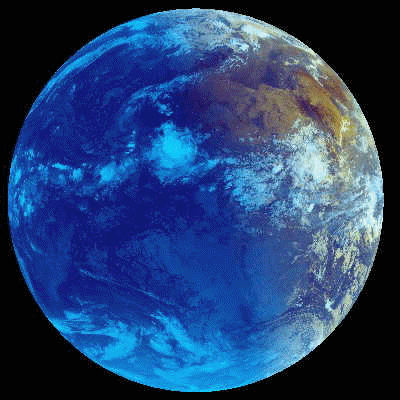 source:gifs.alphacoders.com
Also, since Animated GIFs are optical illusions our eyes are likely to catch them quickly.
To join a course on "How to Teach Online", refer to this link.
Post Your Enquiry for Related Courses Here >>
source:gifs.alphacoders.com
Also, since Animated GIFs are optical illusions our eyes are likely to catch them quickly.
To join a course on "How to Teach Online", refer to this link.
Post Your Enquiry for Related Courses Here >>