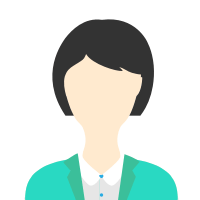 loading="eager" fetchpriority="high" decoding="sync" />
loading="eager" fetchpriority="high" decoding="sync" /> Kaniha, Talcher, India - 759117.
Details verified of Aryan✕
 Identity
Identity
 Education
Education
Know how UrbanPro verifies Tutor details
Identity is verified based on matching the details uploaded by the Tutor with government databases.
Kaniha, Talcher, India - 759117
![]() Education Verified
Education Verified
![]() Phone Verified
Phone Verified
Report this Profile
Is this listing inaccurate or duplicate? Any other problem?
Please tell us about the problem and we will fix it.
Class Location
![]() Online (video chat via skype, google hangout etc)
Online (video chat via skype, google hangout etc)
![]() Student's Home
Student's Home
![]() Tutor's Home
Tutor's Home
Age groups catered to
6 to 12 years
Class Location
![]() Online (video chat via skype, google hangout etc)
Online (video chat via skype, google hangout etc)
![]() Student's Home
Student's Home
![]() Tutor's Home
Tutor's Home
BTech Electrical & Electronics subjects
Condition Monitoring Techniques For Electrical Equipments
BTech Branch
BTech Electrical & Electronics
Class strength catered to
One on one/ Private Tutions
Class Location
![]() Online (video chat via skype, google hangout etc)
Online (video chat via skype, google hangout etc)
![]() Student's Home
Student's Home
![]() Tutor's Home
Tutor's Home
BSc Electronics Subjects
Electronics Practical
BSc IT Subjects
communication skills
Class strength catered to
One on one/ Private Tutions
BSc Branch
BSc Electronics, BSc IT
Upcoming Live Classes
1. Which classes do you teach?
I teach BSc Tuition, BTech Tuition and Coding for Kids Classes.
2. Do you provide a demo class?
Yes, I provide a free demo class.
3. How many years of experience do you have?
I have been teaching for less than a year.
Answered on 22/06/2024
Sure! Splunk is a powerful platform for searching, monitoring, and analyzing machine-generated big data via a web-style interface. Below, I'll guide you through the basics to some advanced concepts of writing Splunk searches.
### Basic Concepts
1. **Search Language Basics**:
- Splunk's search language is powerful and allows you to extract and analyze data efficiently.
- The search language includes commands, functions, and arguments.
2. **Basic Search**:
- To perform a basic search, you can simply enter the keywords you're looking for in the search bar. For example:
```
error
```
- This search will return events containing the word "error".
3. **Using Time Ranges**:
- Splunk allows you to specify time ranges for your searches. You can select time ranges using the time picker or by specifying them in the search:
```
error earliest=-15m@m latest=now
```
- This search looks for events containing "error" in the last 15 minutes.
4. **Field Searches**:
- You can search for specific field values. For example:
```
status=404
```
- This will return events where the `status` field is 404.
### Intermediate Searches
1. **Using Commands**:
- Splunk search processing language (SPL) includes several commands. Common ones include:
- `stats`: for statistical aggregation.
- `timechart`: for time-based data.
- `eval`: for calculating values.
- `table`: for displaying specific fields.
Example of using `stats`:
```
sourcetype=access_combined | stats count by status
```
- This will count the number of events for each status code.
2. **Piping Commands**:
- Commands can be piped together to process the data step-by-step. For example:
```
sourcetype=access_combined | where status=404 | stats count by host
```
- This search filters for 404 status codes and then counts them per host.
3. **Field Extraction**:
- Fields can be extracted dynamically using the `rex` command. For example:
```
rex field=_raw "user=(?<username>\w+)"
```
- This extracts the `username` field from the raw event data.
### Advanced Searches
1. **Subsearches**:
- Subsearches allow you to use the result of one search as the input to another search. For example:
```
index=web [search sourcetype=access_combined error | fields session_id] | stats count by session_id
```
- The subsearch `search sourcetype=access_combined error | fields session_id` finds session IDs with errors, and the outer search counts events by those session IDs.
2. **Advanced Statistical Analysis**:
- You can perform complex calculations using the `eval` command and functions like `if`, `case`, `len`, `replace`, etc. For example:
```
sourcetype=access_combined | eval error_status=if(status >= 400, "error", "ok") | stats count by error_status
```
- This classifies status codes into "error" or "ok" and then counts them.
3. **Machine Learning Toolkit**:
- Splunk provides a Machine Learning Toolkit (MLTK) for advanced predictive analytics. For example, using the `fit` and `apply` commands to create and apply machine learning models.
### Example Advanced Search
Let's say you want to find the top 10 IP addresses causing errors on your web server and visualize it.
1. Basic search to find errors:
```
sourcetype=access_combined status>=400
```
2. Extract the IP address field:
```
sourcetype=access_combined status>=400 | rex field=_raw "(?<clientip>\d{1,3}\.\d{1,3}\.\d{1,3}\.\d{1,3})"
```
3. Count occurrences of each IP address:
```
sourcetype=access_combined status>=400 | rex field=_raw "(?<clientip>\d{1,3}\.\d{1,3}\.\d{1,3}\.\d{1,3})" | stats count by clientip
```
4. Sort and limit to top 10:
```
sourcetype=access_combined status>=400 | rex field=_raw "(?<clientip>\d{1,3}\.\d{1,3}\.\d{1,3}\.\d{1,3})" | stats count by clientip | sort -count | head 10
```
5. Visualize the results in a bar chart:
- You can do this step in the Splunk UI by selecting the visualization type after running the search.
### Practice and Resources
To get better at Splunk searches, practice by:
- Writing your own searches.
- Using Splunk documentation and tutorials.
- Exploring the Splunk community for use cases and best practices.
If you have specific data or a particular problem you're working on, feel free to provide more details, and I can help you craft the appropriate Splunk searches.
Answered on 22/06/2024
Sure! Splunk is a powerful platform for searching, monitoring, and analyzing machine-generated big data via a web-style interface. Below, I'll guide you through the basics to some advanced concepts of writing Splunk searches.
### Basic Concepts
1. **Search Language Basics**:
- Splunk's search language is powerful and allows you to extract and analyze data efficiently.
- The search language includes commands, functions, and arguments.
2. **Basic Search**:
- To perform a basic search, you can simply enter the keywords you're looking for in the search bar. For example:
```
error
```
- This search will return events containing the word "error".
3. **Using Time Ranges**:
- Splunk allows you to specify time ranges for your searches. You can select time ranges using the time picker or by specifying them in the search:
```
error earliest=-15m@m latest=now
```
- This search looks for events containing "error" in the last 15 minutes.
4. **Field Searches**:
- You can search for specific field values. For example:
```
status=404
```
- This will return events where the `status` field is 404.
### Intermediate Searches
1. **Using Commands**:
- Splunk search processing language (SPL) includes several commands. Common ones include:
- `stats`: for statistical aggregation.
- `timechart`: for time-based data.
- `eval`: for calculating values.
- `table`: for displaying specific fields.
Example of using `stats`:
```
sourcetype=access_combined | stats count by status
```
- This will count the number of events for each status code.
2. **Piping Commands**:
- Commands can be piped together to process the data step-by-step. For example:
```
sourcetype=access_combined | where status=404 | stats count by host
```
- This search filters for 404 status codes and then counts them per host.
3. **Field Extraction**:
- Fields can be extracted dynamically using the `rex` command. For example:
```
rex field=_raw "user=(?<username>\w+)"
```
- This extracts the `username` field from the raw event data.
### Advanced Searches
1. **Subsearches**:
- Subsearches allow you to use the result of one search as the input to another search. For example:
```
index=web [search sourcetype=access_combined error | fields session_id] | stats count by session_id
```
- The subsearch `search sourcetype=access_combined error | fields session_id` finds session IDs with errors, and the outer search counts events by those session IDs.
2. **Advanced Statistical Analysis**:
- You can perform complex calculations using the `eval` command and functions like `if`, `case`, `len`, `replace`, etc. For example:
```
sourcetype=access_combined | eval error_status=if(status >= 400, "error", "ok") | stats count by error_status
```
- This classifies status codes into "error" or "ok" and then counts them.
3. **Machine Learning Toolkit**:
- Splunk provides a Machine Learning Toolkit (MLTK) for advanced predictive analytics. For example, using the `fit` and `apply` commands to create and apply machine learning models.
### Example Advanced Search
Let's say you want to find the top 10 IP addresses causing errors on your web server and visualize it.
1. Basic search to find errors:
```
sourcetype=access_combined status>=400
```
2. Extract the IP address field:
```
sourcetype=access_combined status>=400 | rex field=_raw "(?<clientip>\d{1,3}\.\d{1,3}\.\d{1,3}\.\d{1,3})"
```
3. Count occurrences of each IP address:
```
sourcetype=access_combined status>=400 | rex field=_raw "(?<clientip>\d{1,3}\.\d{1,3}\.\d{1,3}\.\d{1,3})" | stats count by clientip
```
4. Sort and limit to top 10:
```
sourcetype=access_combined status>=400 | rex field=_raw "(?<clientip>\d{1,3}\.\d{1,3}\.\d{1,3}\.\d{1,3})" | stats count by clientip | sort -count | head 10
```
5. Visualize the results in a bar chart:
- You can do this step in the Splunk UI by selecting the visualization type after running the search.
### Practice and Resources
To get better at Splunk searches, practice by:
- Writing your own searches.
- Using Splunk documentation and tutorials.
- Exploring the Splunk community for use cases and best practices.
If you have specific data or a particular problem you're working on, feel free to provide more details, and I can help you craft the appropriate Splunk searches.
Class Location
![]() Online (video chat via skype, google hangout etc)
Online (video chat via skype, google hangout etc)
![]() Student's Home
Student's Home
![]() Tutor's Home
Tutor's Home
Age groups catered to
6 to 12 years
Class Location
![]() Online (video chat via skype, google hangout etc)
Online (video chat via skype, google hangout etc)
![]() Student's Home
Student's Home
![]() Tutor's Home
Tutor's Home
BTech Electrical & Electronics subjects
Condition Monitoring Techniques For Electrical Equipments
BTech Branch
BTech Electrical & Electronics
Class strength catered to
One on one/ Private Tutions
Class Location
![]() Online (video chat via skype, google hangout etc)
Online (video chat via skype, google hangout etc)
![]() Student's Home
Student's Home
![]() Tutor's Home
Tutor's Home
BSc Electronics Subjects
Electronics Practical
BSc IT Subjects
communication skills
Class strength catered to
One on one/ Private Tutions
BSc Branch
BSc Electronics, BSc IT
Answered on 22/06/2024
Sure! Splunk is a powerful platform for searching, monitoring, and analyzing machine-generated big data via a web-style interface. Below, I'll guide you through the basics to some advanced concepts of writing Splunk searches.
### Basic Concepts
1. **Search Language Basics**:
- Splunk's search language is powerful and allows you to extract and analyze data efficiently.
- The search language includes commands, functions, and arguments.
2. **Basic Search**:
- To perform a basic search, you can simply enter the keywords you're looking for in the search bar. For example:
```
error
```
- This search will return events containing the word "error".
3. **Using Time Ranges**:
- Splunk allows you to specify time ranges for your searches. You can select time ranges using the time picker or by specifying them in the search:
```
error earliest=-15m@m latest=now
```
- This search looks for events containing "error" in the last 15 minutes.
4. **Field Searches**:
- You can search for specific field values. For example:
```
status=404
```
- This will return events where the `status` field is 404.
### Intermediate Searches
1. **Using Commands**:
- Splunk search processing language (SPL) includes several commands. Common ones include:
- `stats`: for statistical aggregation.
- `timechart`: for time-based data.
- `eval`: for calculating values.
- `table`: for displaying specific fields.
Example of using `stats`:
```
sourcetype=access_combined | stats count by status
```
- This will count the number of events for each status code.
2. **Piping Commands**:
- Commands can be piped together to process the data step-by-step. For example:
```
sourcetype=access_combined | where status=404 | stats count by host
```
- This search filters for 404 status codes and then counts them per host.
3. **Field Extraction**:
- Fields can be extracted dynamically using the `rex` command. For example:
```
rex field=_raw "user=(?<username>\w+)"
```
- This extracts the `username` field from the raw event data.
### Advanced Searches
1. **Subsearches**:
- Subsearches allow you to use the result of one search as the input to another search. For example:
```
index=web [search sourcetype=access_combined error | fields session_id] | stats count by session_id
```
- The subsearch `search sourcetype=access_combined error | fields session_id` finds session IDs with errors, and the outer search counts events by those session IDs.
2. **Advanced Statistical Analysis**:
- You can perform complex calculations using the `eval` command and functions like `if`, `case`, `len`, `replace`, etc. For example:
```
sourcetype=access_combined | eval error_status=if(status >= 400, "error", "ok") | stats count by error_status
```
- This classifies status codes into "error" or "ok" and then counts them.
3. **Machine Learning Toolkit**:
- Splunk provides a Machine Learning Toolkit (MLTK) for advanced predictive analytics. For example, using the `fit` and `apply` commands to create and apply machine learning models.
### Example Advanced Search
Let's say you want to find the top 10 IP addresses causing errors on your web server and visualize it.
1. Basic search to find errors:
```
sourcetype=access_combined status>=400
```
2. Extract the IP address field:
```
sourcetype=access_combined status>=400 | rex field=_raw "(?<clientip>\d{1,3}\.\d{1,3}\.\d{1,3}\.\d{1,3})"
```
3. Count occurrences of each IP address:
```
sourcetype=access_combined status>=400 | rex field=_raw "(?<clientip>\d{1,3}\.\d{1,3}\.\d{1,3}\.\d{1,3})" | stats count by clientip
```
4. Sort and limit to top 10:
```
sourcetype=access_combined status>=400 | rex field=_raw "(?<clientip>\d{1,3}\.\d{1,3}\.\d{1,3}\.\d{1,3})" | stats count by clientip | sort -count | head 10
```
5. Visualize the results in a bar chart:
- You can do this step in the Splunk UI by selecting the visualization type after running the search.
### Practice and Resources
To get better at Splunk searches, practice by:
- Writing your own searches.
- Using Splunk documentation and tutorials.
- Exploring the Splunk community for use cases and best practices.
If you have specific data or a particular problem you're working on, feel free to provide more details, and I can help you craft the appropriate Splunk searches.
Answered on 22/06/2024
Sure! Splunk is a powerful platform for searching, monitoring, and analyzing machine-generated big data via a web-style interface. Below, I'll guide you through the basics to some advanced concepts of writing Splunk searches.
### Basic Concepts
1. **Search Language Basics**:
- Splunk's search language is powerful and allows you to extract and analyze data efficiently.
- The search language includes commands, functions, and arguments.
2. **Basic Search**:
- To perform a basic search, you can simply enter the keywords you're looking for in the search bar. For example:
```
error
```
- This search will return events containing the word "error".
3. **Using Time Ranges**:
- Splunk allows you to specify time ranges for your searches. You can select time ranges using the time picker or by specifying them in the search:
```
error earliest=-15m@m latest=now
```
- This search looks for events containing "error" in the last 15 minutes.
4. **Field Searches**:
- You can search for specific field values. For example:
```
status=404
```
- This will return events where the `status` field is 404.
### Intermediate Searches
1. **Using Commands**:
- Splunk search processing language (SPL) includes several commands. Common ones include:
- `stats`: for statistical aggregation.
- `timechart`: for time-based data.
- `eval`: for calculating values.
- `table`: for displaying specific fields.
Example of using `stats`:
```
sourcetype=access_combined | stats count by status
```
- This will count the number of events for each status code.
2. **Piping Commands**:
- Commands can be piped together to process the data step-by-step. For example:
```
sourcetype=access_combined | where status=404 | stats count by host
```
- This search filters for 404 status codes and then counts them per host.
3. **Field Extraction**:
- Fields can be extracted dynamically using the `rex` command. For example:
```
rex field=_raw "user=(?<username>\w+)"
```
- This extracts the `username` field from the raw event data.
### Advanced Searches
1. **Subsearches**:
- Subsearches allow you to use the result of one search as the input to another search. For example:
```
index=web [search sourcetype=access_combined error | fields session_id] | stats count by session_id
```
- The subsearch `search sourcetype=access_combined error | fields session_id` finds session IDs with errors, and the outer search counts events by those session IDs.
2. **Advanced Statistical Analysis**:
- You can perform complex calculations using the `eval` command and functions like `if`, `case`, `len`, `replace`, etc. For example:
```
sourcetype=access_combined | eval error_status=if(status >= 400, "error", "ok") | stats count by error_status
```
- This classifies status codes into "error" or "ok" and then counts them.
3. **Machine Learning Toolkit**:
- Splunk provides a Machine Learning Toolkit (MLTK) for advanced predictive analytics. For example, using the `fit` and `apply` commands to create and apply machine learning models.
### Example Advanced Search
Let's say you want to find the top 10 IP addresses causing errors on your web server and visualize it.
1. Basic search to find errors:
```
sourcetype=access_combined status>=400
```
2. Extract the IP address field:
```
sourcetype=access_combined status>=400 | rex field=_raw "(?<clientip>\d{1,3}\.\d{1,3}\.\d{1,3}\.\d{1,3})"
```
3. Count occurrences of each IP address:
```
sourcetype=access_combined status>=400 | rex field=_raw "(?<clientip>\d{1,3}\.\d{1,3}\.\d{1,3}\.\d{1,3})" | stats count by clientip
```
4. Sort and limit to top 10:
```
sourcetype=access_combined status>=400 | rex field=_raw "(?<clientip>\d{1,3}\.\d{1,3}\.\d{1,3}\.\d{1,3})" | stats count by clientip | sort -count | head 10
```
5. Visualize the results in a bar chart:
- You can do this step in the Splunk UI by selecting the visualization type after running the search.
### Practice and Resources
To get better at Splunk searches, practice by:
- Writing your own searches.
- Using Splunk documentation and tutorials.
- Exploring the Splunk community for use cases and best practices.
If you have specific data or a particular problem you're working on, feel free to provide more details, and I can help you craft the appropriate Splunk searches.
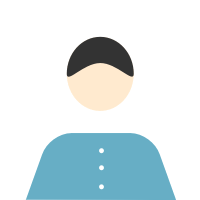
Reply to 's review
Enter your reply*
Your reply has been successfully submitted.
Certified
The Certified badge indicates that the Tutor has received good amount of positive feedback from Students.