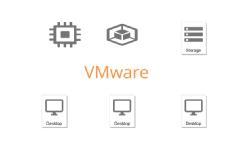Virtualization: Virtualization is the process of creating a “virtual” version of something, such as computing environments, operating systems, storage devices or network components, instead of utilizing a physical version for certain aspects of a company’s infrastructure. For example, server virtualization is the process in which multiple operating systems (OS) and applications run on the same server at the same time, as opposed to one server running one operating system. If that still seems confusing, think of it as one large server being cut into pieces. The server then imitates or pretends to be multiple servers on the network when in reality it’s only one. This offers companies the capability to utilize their resources efficiently and lowers the overall costs that come with maintaining servers. What Benefits Does Virtualization Provide? There are numerous benefits to virtualization including decreasing costs, saving time and energy and minimizing risk overall. Virtualization provides various benefits including saving time and energy, decreasing costs and minimizing overall risk. Provides ability to manage resources effectively. Increases productivity, as it provides secure remote access. Provides for data loss prevention. Benefits for Companies Virtualization provides several benefits for companies, including: Greater efficiency and company agility Ability to more-effectively manage resources Increased productivity, as employees access the company network from any location Data stored on one centralized server results in a decrease in risk of lost or stolen data Benefits for Data Centers Not only is it beneficial for companies, but virtualization provides several benefits for data centers as well, including: Cutting waste and costs associated with maintaining and cooling its servers by maximizing the capabilities of one server Allows data centers to be smaller in size, resulting in overall savings due to a reduction in — o Energy needed o Hardware used o Time and money needed for maintenance Types OfVirtulization: Server Desktop Application Types of Server Virtulization: Hypervisor A hypervisor or virtual machine monitor (VMM) is computer software, firmware or hardware that creates and runs virtual machines. A computer on which a hypervisor runs one or more virtual machines is called a host machine, and each virtual machine is called a guest machine. The hypervisor presents the guest operating systems with a virtual operating platform and manages the execution of the guest operating systems. Multiple instances of a variety of operating systems may share the virtualized hardware resources: for example, Linux, Windows, and macOS instances can all run on a single physical x86machine. 1. Type I Hypervisor: Bare-metal virtualization hypervisors Is deployed as a bare-metal installation (the first thing to be installed on a server as the operating system will be the hypervisor). The hypervisor will communicate directly with the underlying physical server hardware, manages all hardware resources and support execution of VMs. Hardware support is typically more limited, because the hypervisor usually has limited device drivers built into it. Well suited for enterprise data centers, because it usually comes with advanced features for resource management, high availability and security. Bare-metal virtualization hypervisors examples: VMware ESX and ESXi, Microsoft Hyper-V, Citrix Systems XenServer. 2. Type II Hypervisor - Hosted virtualization The software is not installed onto the bare-metal, but instead is loaded on top of an already live operating system, so it requires you to first install an OS(Host OS). The Host OS integrates a hypervisor that is responsible for providing the virtual machines(VMs) with their virtual platform interface and for managing all context switching scheduling, etc. The hypervisor will invoke drivers or other component of the Host OS as needed. On the Host OS you may run Guest VMs, but you can also run native applications This approach provides better hardware compatibility than bare-metal virtualization, because the OS is responsible for the hardware drivers instead of the hypervisor. A hosted virtualization hypervisor does not have direct access to hardware and must go through the OS, which increases resource overhead and can degrade virtual machine (VM) performance. The latency is minimal and with today’s modern software enhancements, the hypervisor can still perform optimally. Common for desktops, because they allow you to run multiple OSes. These virtualization hypervisor types are also popular for developers, to maintain application compatibility on modern OSes. Because there are typically many services and applications running on the host OS, the hypervisor often steals resources from the VMs running on it The most popular hosted virtualization hypervisors are: VMware Workstation, Server, Player and Fusion; Oracle VM VirtualBox; Microsoft Virtual PC; Parallels Desktop What is server virtualization? Server virtualization is a technology for partitioning one physical server into multiple virtual servers. Each of these virtual servers can run its own operating system and applications, and perform as if it is an individual server. This makes it possible, for example, to complete development using various operating systems on one physical server or to consolidate servers used by multiple business divisions. Advantages Of Server Virtulization: Save energy, go green Reduce the data center footprint QA/lab environments Faster server provisioning Reduce hardware vendor lock-in Increase uptime Improve disaster recovery Isolate applications Extend the life of older applications Help move things to the cloud More efficient IT operations Better business continuity Easier backup and disaster recovery Disadvantages of Virtualization The disadvantages of virtualization are mostly those that would come with any technology transition. With careful planning and expert implementation, all of these drawbacks can be overcome. High Risk in Physical fault Upfront costs. Software licensing considerations Possible learning curve. Hardware and Application Compatability Products or Vendors in Server Virtualization: VmwareEsxi Server Citrix Xenserver Microsoft Hyper-v Redhat KVM Oracle Virtual Server VmwareEsxi Server is Leader In Server Virtulization. VMware Education @ Cloudsoft VMware vSphere: Install, Configure, Manage [V7.0] CitirxXenapp and Xendesktop By the end of the course, you should be able to meet the following objectives: • Describe the software-defined data center • Explain the vSphere components and their function in the infrastructure • Deploy an ESXi host • Deploy VMware vCenter® Server Appliance™ • Use a local content library as an ISO store and deploy a virtual machine • DescribevCenter Server architecture • UsevCenter Server to manage an ESXi host • Configure and manage vSphere infrastructure with VMware Host Client™ and VMware vSphere® Web Client • Describe virtual networks with vSphere standard switches • Configure standard switch policies • UsevCenter Server to manage various types of host storage: VMware vSphere® VMFS, NFS, iSCSI, and RDM • Examine the features and functions of Fibre Channel • Manage virtual machines, templates, clones, and snapshots • Create, clone, and deploy a vApp • Describe and use the content library • Migrate virtual machines with VMware vSphere® vMotion® • Use VMware vSphere® Storage vMotion® to migrate virtual machine storage • Monitor resource usage and manage resource pools • Useesxtop to identify and solve performance issues • Discuss the VMware vSphere® High Availability cluster architecture • ConfigurevSphere HA • ManagevSphere HA and VMware vSphere® Fault Tolerance • Use VMware vSphere® Replication™ and VMware vSphere® Data Protection™ to replicate virtual machines and perform data recovery • Use VMware vSphere® Distributed Resource Scheduler™ clusters to improve host scalability • Use VMware vSphere® Update Manager™ to apply patches and perform basic troubleshooting of ESXi hosts, virtual machines, and vCenter Server operations Course Content: 1. Course Introduction o Introductions and course logistics o Course objectives 2. Virtualized Data Center o Introduce components of the virtualized data center o Describe where vSphere fits into the cloud architecture o Install and use vSphere Client 3. Creating Virtual Machines o Introduce virtual machines, virtual machine hardware, and virtual machine files o Deploy a single virtual machine 4. VMware vCenter Server o Introduce the vCenter Server architecture o Introduce VMware® vCenter™ Single Sign-On™ o Install and use vSphere Web Client o Introduce VMware® vCenter™ Server Appliance™ o Configure and manage vCenter Server Appliance o Manage vCenter Server inventory objects and licenses 5. Configuring and Managing Virtual Networks o Describe, create, and manage a standard switch o Describe and modify standard switch properties o Configure virtual switch load-balancing algorithms 6. Configuring and Managing Virtual Storage o Introduce storage protocols and device names o Configure ESXi with iSCSI, NFS, and Fibre Channel storage o Create and manage vSpheredatastores o Deploy and manage VMware® Virtual SAN™ 7. Virtual Machine Management o Use templates and cloning to deploy virtual machines o Modify and manage virtual machines o Create and manage virtual machine snapshots o Perform vSpherevMotion and vSphere Storage vMotion migrations o Create a VMware vSphere® vApp™ 8. Access and Authentication Control o Control user access through roles and permissions o Configure and manage the ESXi firewall o Configure ESXi lockdown mode o Integrate ESXi with Active Directory 9. Resource Management and Monitoring o Introduce virtual CPU and memory concepts o Describe methods for optimizing CPU and memory usage o Configure and manage resource pools o Monitor resource usage using vCenter Server performance graphs and alarms 10. High Availability and Fault Tolerance o Introduce the new vSphere High Availability architecture o Configure and manage a vSphere HA cluster o Introduce vSphere Fault Tolerance o Describe VMware vSphere® Replication 11. Scalability o Configure and manage a VMware vSphere® Distributed Resource Scheduler™ (DRS) cluster o Configure Enhanced vMotion Compatibility o Use vSphere HA and DRS together 12. Patch Management o Use vSphere Update Manager to manage ESXi patching o Install vSphere Update Manager and the vSphere Update Manager plug-in o Create patch baselines o Scan and remediate hosts 13. Installing VMware Components o Introduce ESXi installation o Describe boot-from-SAN requirements o Introduce vCenter Server deployment options o Describe vCenter Server hardware, software, and database requirements o Install vCenter Server (Windows-based) Hands On Labs Attendees will complete the following hands on labs during the class: Install of ESXi 6.7/7.0 and perform post-install configurations: Install and Configure ESXi Create and update network Standard Virtual Switches Define, connect to and browse NFS file shares Create a Virtual Machine and install a guest OS into the VM. Install VMware Tools into the VM. Add 3rd party tools and utilities to the VM Configure Single Sign On (SSO) identity sources including Active Directory Install and configure vCenter Server Appliance Configure vCenter's inventory views to organize inventory objects Install and configure the VMware Next Generation Web Client Work with Clones and Templates. Convert a VM into a template. Rapidly deploy new VMs from template. Copy VMs using cloning. Use guest OS customization to easily change the identity of a VM. Create, update and deploy VMs using Guest OS Customization Specifications Work with virtual disks. Hot add a secondary virtual disk. Grow a nonsystem volume. Grow a Windows system disk and increase its partitions without the need for 3rd party tools Work with vCenter permissions. Use and customize Roles Create, update and work with Network Standard vSwitches. Create NIC Teams for added performance and redundancy iSCSI, Fiber Storage Area Networks. Connecting to shared storage VMware VMFS – VMware's proprietary cluster file system. How to create, tune and grow VMFS volumes Resource management. Work with resource tuning settings. Create, manage and monitor Resource Pools VM migration including Cold Migration, Storage Migration and VMotion Automated VM resource load balancing with DRS clusters Use HA clusters to minimize VM down time due to server failures Backup and restore VMs using VMware Data Recovery Using Converter Enterprise to migrate physical machines to VMsvCenter alarms for monitoring key infrastructure objects. Send SNMP traps to a trap receiver on high VM resource consumption Set up VMware Update Manager to patch/update ESXi hosts Installing, configuring VMware Replication. Replicating and recovering a VM with VMware Replication Performance analysis and benchmarking storage and networking