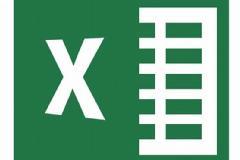Mastering Microsoft Excel: A Technical Deep Dive
Welcome to your journey into the technical world of Microsoft Excel! This course will equip you with the skills and knowledge to unlock the full potential of this powerful spreadsheet software. Get ready to dive deep into:
- Microsoft Excel Shortcuts:
Boost your efficiency with ninja-level Excel shortcuts!
- Navigation:
- Arrow keys: Move around cells (Up/Down, Left/Right).
- Ctrl + Home/End: Move to the beginning/end of the worksheet.
- Pg Up/Pg Down: Scroll up/down one screen.
- F5: Go to a specific cell (enter cell address).
- Editing:
- F2: Edit the content of the active cell.
- Ctrl + X/C/V: Cut, Copy, Paste.
- Ctrl + Z/Y: Undo/Redo.
- Delete key: Delete the cell content.
- Tab/Enter: Move to the next cell in the row/column.
- Formatting:
- Ctrl + B/I/U: Apply bold, italic, or underline formatting.
- Ctrl + Shift + >: Increase font size.
- Ctrl + Shift + <: Decrease font size.
- Ctrl + 1,2,3... : Apply predefined cell formats (e.g., Number, Currency, Date).
These are just a few examples, and many more shortcuts await your exploration!
- Microsoft Excel Charts:
Transform your data into visually compelling stories with Excel charts.
- Chart Types: Choose from a variety of charts like bar, line, pie, column, scatter, and more, depending on your data and desired insights.
- Chart Customization: Tweak chart elements like colors, fonts, titles, legends, and data labels to enhance clarity and presentation.
- Interactive Charts: Add sparklines, data tables, and chart filters to allow viewers to explore the data dynamically.
Remember, a well-designed chart can communicate complex information effectively and engage your audience.
- Microsoft Excel Formulas:
Unleash the power of Excel formulas to automate calculations and extract valuable insights from your data.
- Basic Formulas: SUM, AVERAGE, COUNT, MIN, MAX are your building blocks for performing essential calculations.
- Logical Functions: IF, AND, OR help you make data-driven decisions based on specific conditions.
- Lookup & Reference Functions: VLOOKUP, INDEX MATCH, XLOOKUP are your go-to tools for finding and retrieving data across worksheets.
Mastering formulas opens up a world of possibilities for data analysis and automation.
- Microsoft Pivot Table Tips and Tricks:
Pivot tables are powerful tools for summarizing and analyzing large datasets.
- Pivot Table Creation: Drag and drop fields to rows, columns, and values to organize and analyze your data from different perspectives.
- Filters & Slicers: Filter your data to focus on specific subsets and gain deeper insights.
- Calculated Fields & Measures: Create custom formulas to summarize and manipulate data within the pivot table.
Pivot tables can transform your raw data into actionable insights, making you a data analysis rockstar!
- Data Analytics Example:
Let's put these skills into action with a practical example! Imagine you have sales data for different products across various regions. You can use Excel to:
- Calculate total sales and average sales per product.
- Create charts to visualize sales trends by region.
- Use pivot tables to analyze sales performance for specific product categories and time periods.
- Apply filters to identify top-selling products in each region.
This is just a glimpse of the data analysis magic you can achieve with Excel.
Remember: Practice is key to mastering these technical skills. So, grab your Excel spreadsheet, experiment with the shortcuts, formulas, and chart types, and unlock the hidden potential of this amazing tool!
I hope this overview equips you for an exciting journey into the technical world of Microsoft Excel. Feel free to ask any questions you may have along the way. Happy learning!