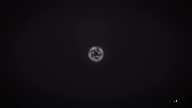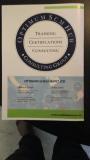Lesson 1: Touring Adobe Premiere Pro CC
■ Nonlinear editing in Adobe Premiere Pro
■ Expanding the workflow
■ Touring the Adobe Premiere Pro interface
Lesson 2: Setting up a Project
■ Setting up a project
■ Setting up a sequence
Lesson 3: Importing Media
■ Importing assets
■ Working with the Media Browser
■ Importing images
■ The media cache
■ Capturing the videotape
Lesson 4: Organizing Media
■ The Project panel
■ Working with bins
■ Organizing media with content analysis
■ Monitoring footage
■ Modifying clips
Lesson 5: Essentials of Video Editing
■ Using the Source Monitor
■ Navigating the Timeline
■ Essential editing commands
Lesson 6: Working with Clips and Markers
■ Program Monitor controls
■ Controlling resolution
■ Using markers
■ Using Sync Lock and Track Lock
■ Finding gaps in the Timeline
■ Moving clips
■ Extracting and deleting segments
Lesson 7: Adding Transitions
■ What are transitions?
■ Edit points and handles
■ Adding video transitions
■ Using A/B mode to fine-tune a transition
■ Adding audio transitions
Lesson 8: Advanced Editing Techniques
■ Four-point editing
■ Retiming clips
Replacing clips and footage
■ Nesting sequences
■ Regular trimming
■ Advanced trimming
■ Trimming in the Program Monitor panel
· Navigate Premiere Pro
· Create and open projects
· Work with files
· Import media into Premiere Pro
· Organize your media once it's imported
· Use the Timeline for video and audio tracks
· Edit tracks in the Timeline
· Create sequences and nested sequences
· Add motion to your clips
· Create and work with keyframes
· Add animation and other effects
· Add transitions
· Use the color-correction tools
· Sync clips from multiple cameras
· Add text, shapes, and logos to your project
· Work with audio in the Audio Workspace
· Export media from Premiere Pro
· Create and edit closed captions
· And more!