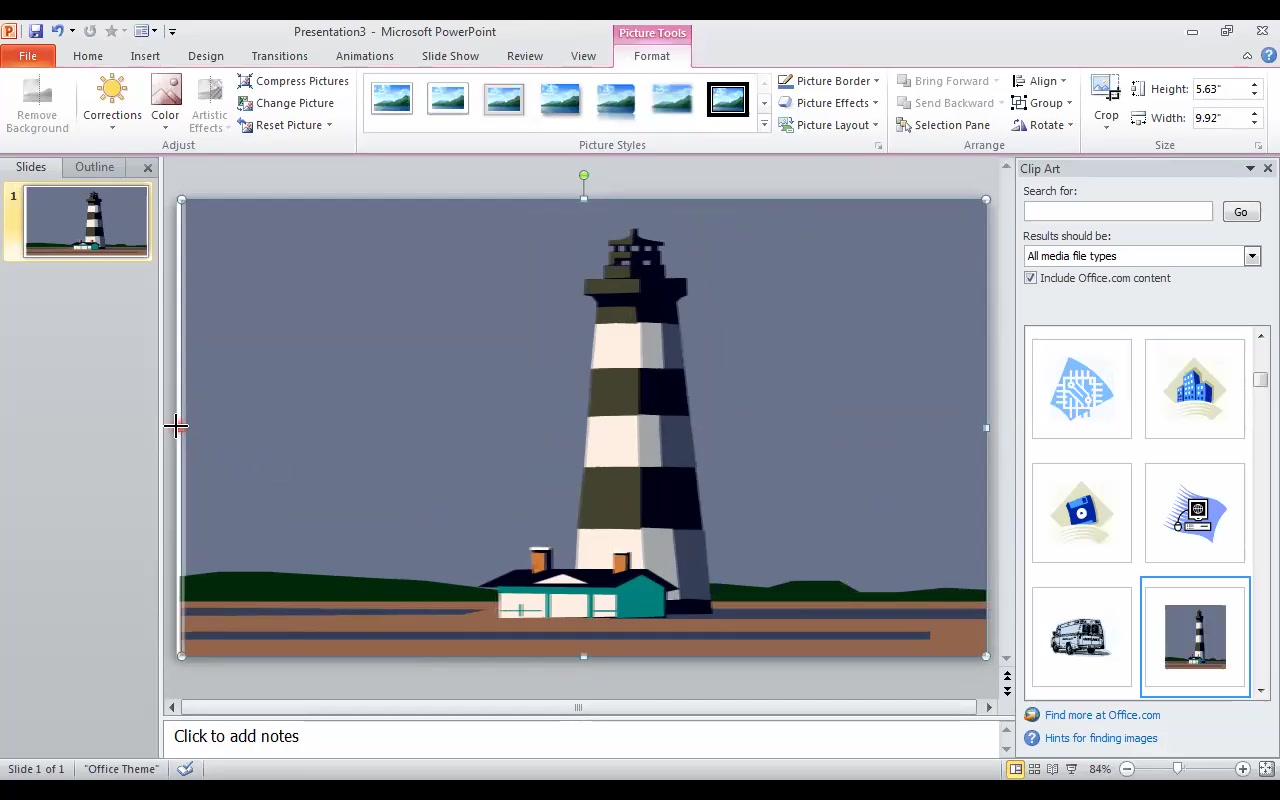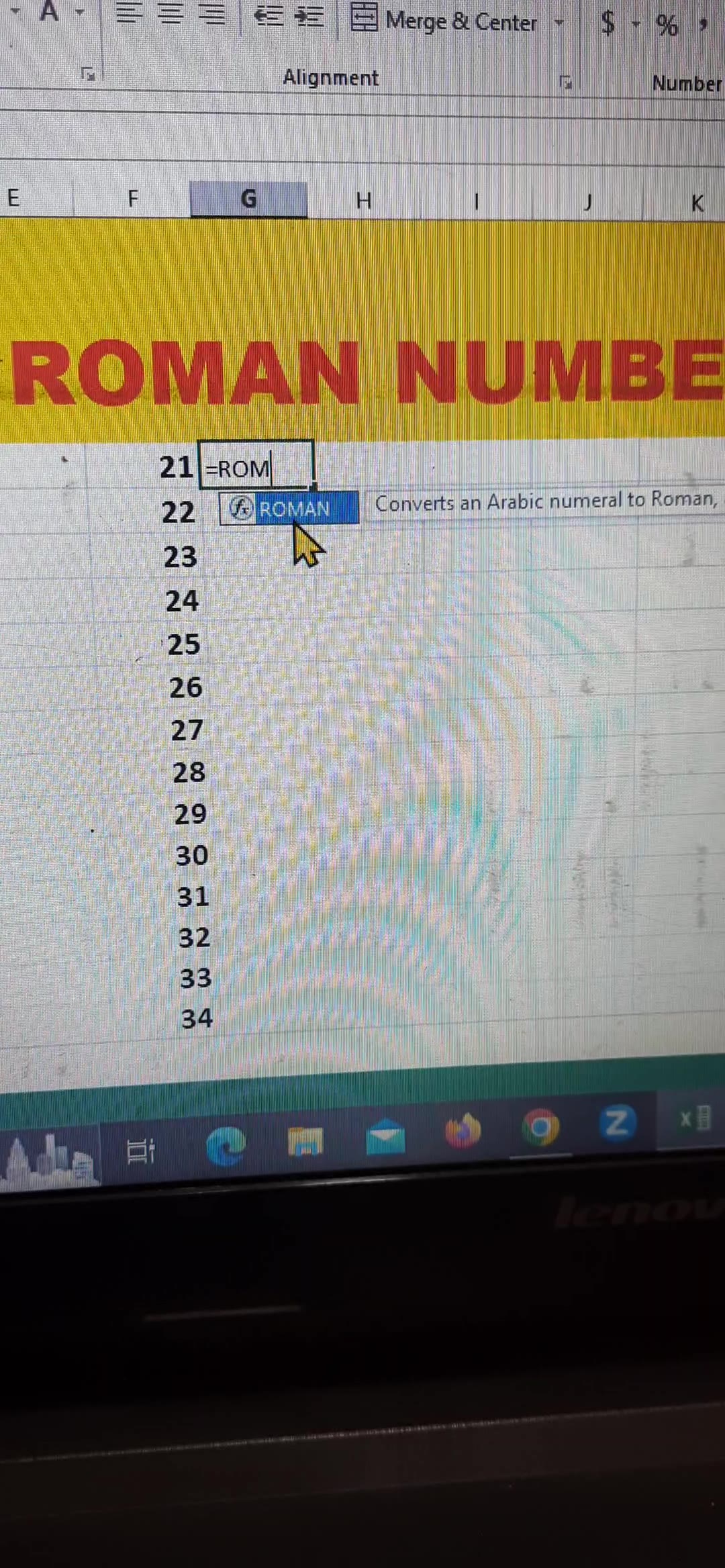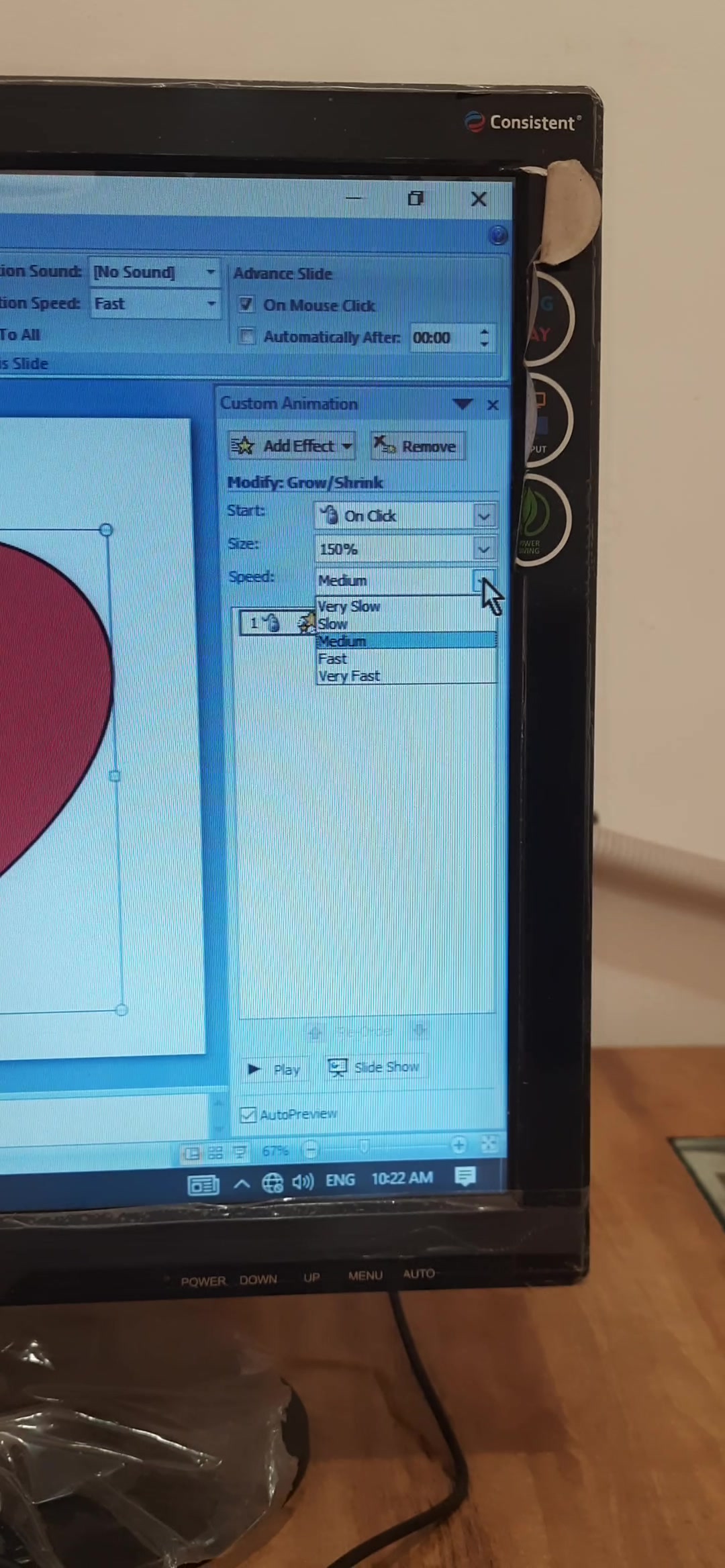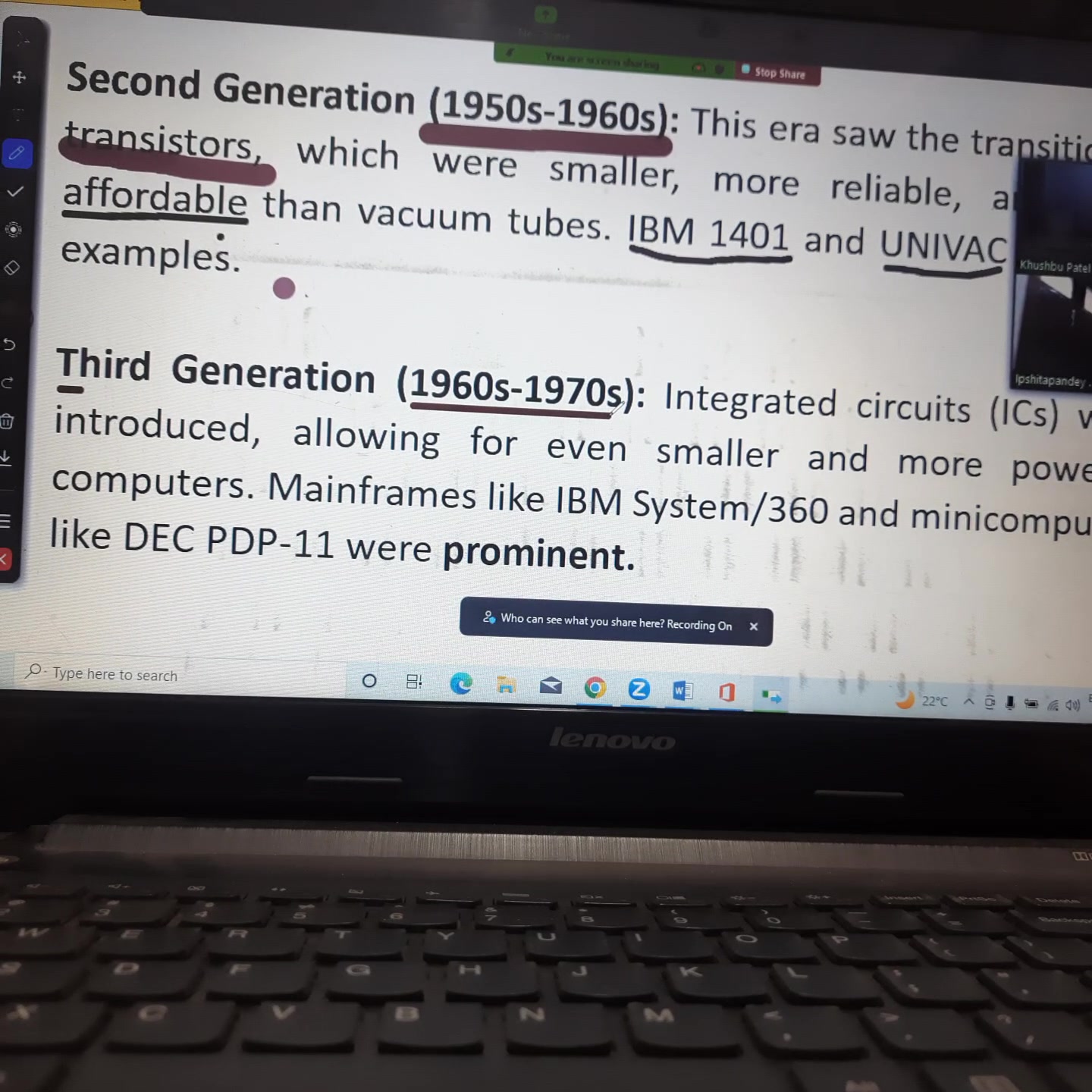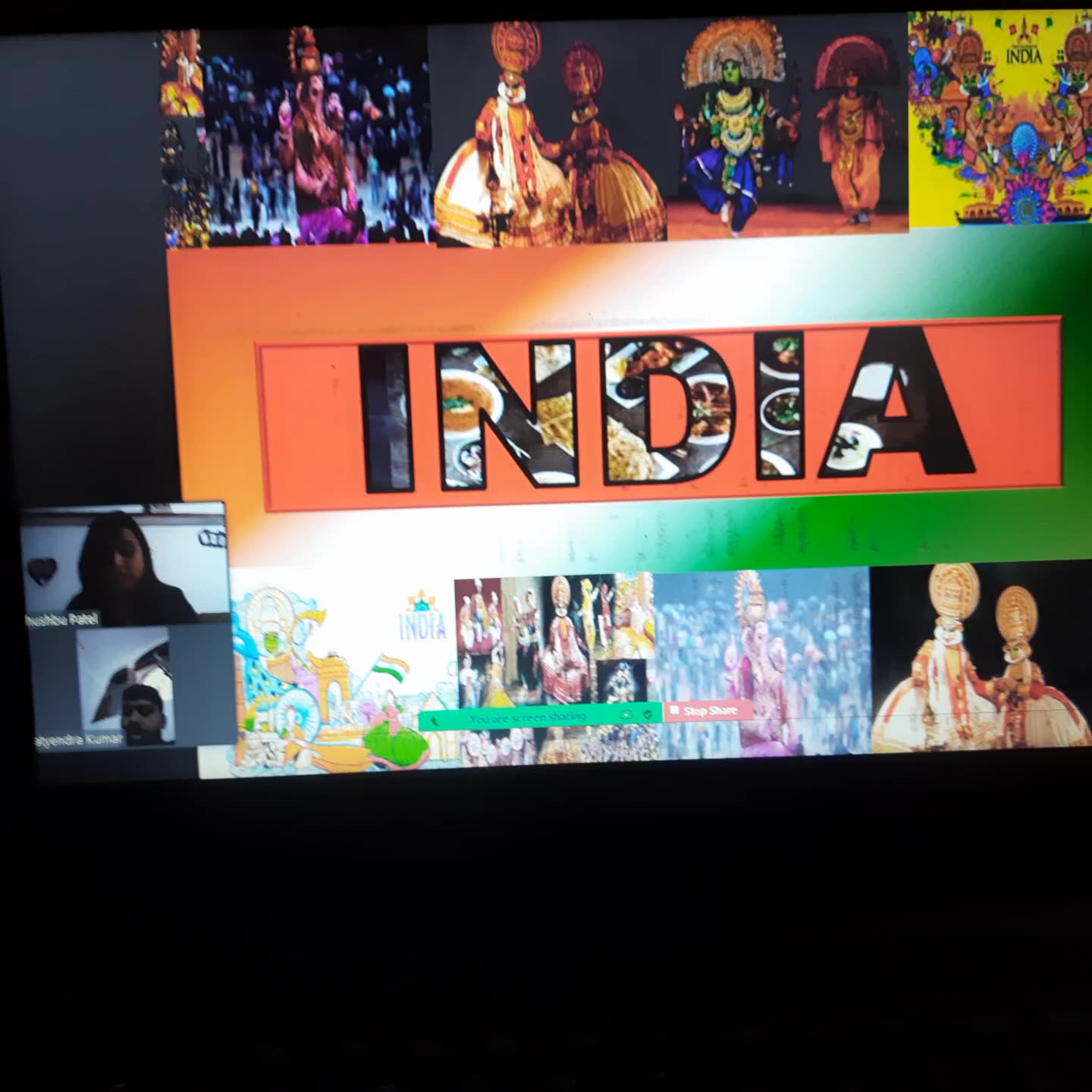Computer Syllabus for Fundamentals of Computer Application ED course
1. Generations of Computer (I-V)
2. Block Diagram of a Computer
3. Functions of the Different Units
Input unit,
Output unit,
Memory unit,
CPU (ALU+CU)
4. Input & Output Devices
Input Devices:
a)Keyboard,
b) Point and draw devices
mouse, joystick, track ball, light pen
c) Data Scanning devices
image scanner, OCR, OMR, MICR, Bar code reader, card reader
d) Voice Recognition Device
e) Digitizers
Output Devices:
a) Monitor
b) Printer
laser peinter, dotmatrix printer, ink jet printer
Projecter
Memories [Memory hierarchy]
5. Registers [Types of Registers]
6. Cache Memory
7. Primary Memory
i) RAM
a) How data is stored in a RAM
b) DRAM and SRAM
ii) ROM
a) ROM BIOS/ Firmware
b) Types of ROM
8. Secondary Memories
i) Hard disk
a) Structure of a hard disk, how data is stored in a hard disk, concept of
tracks, sectors, clusters, cylinders
b) formatting of hard dick (low level formatting and hilevel formatting)
ii) Floopy [data storage mechanism]
iii) CD [data storage mechanism]
Software
9. System Software
a. Operating System
i. Functions of O/S
ii. Types of O/S
b. Program Language Translators
i. Assembler
Compiler
iii. Interpreter
c. Utility Programs
d. Communication Software
e. Performance Monitoring Software
10. Application Software
11. Software hierarchy and dependence between the different layers
12. Computer Languages
i. Machine language
ii. Assembly language
iii. High level language
Practical
MS Office
i) MIcrosoft Word - MS WORD
Module 1: Text Basics
Typing the text, Alignment of text
Editing Text: Cut, Copy, Paste, Select All, Clear
Find & Replace
Module 2: Text Formatting and saving file
New, Open, Close, Save, Save As
Formatting Text: Font Size, Font Style
Font Color, Use the Bold, Italic, and Underline
Change the Text Case
Line spacing, Paragraph spacing
Shading text and paragraph
Working with Tabs and Indents
Module 3: Working with Objects
Module 4: Header & Footers
Module 5: Working with bullets and
numbered lists
Module 6: Tables
Module 7: Styles and Content
Module 8: Merging Documents
Module 9: Sharing and Maintaining
Document
Module 10: Proofing the document
Check Spelling As You Type.
Mark Grammar Errors As You Type.
Setting AutoCorrect Options
Module 11: Printing
Page Setup, Setting margins
Print Preview, Print
ii) Microsoft Excel:-
Module 12: Introduction to Excel
Introduction to Excel interface
Understanding rows and columns, Naming Cells
Working with excel workbook and sheets
Module 13:Formatting excel work book:
New, Open, Close, Save, Save As
Formatting Text: Font Size, Font Style
Font Color, Use the Bold, Italic, and Underline
Wrap text, Merge and Centre
Currency, Accounting and other formats
Modifying Columns, Rows & Cells
Module 14: Perform Calculations with
Functions
Creating Simple Formulas
Setting up your own formula
Date and Time Functions, Financial Functions
Logical Functions, Lookup and Reference
Functions Mathematical Functions
Statistical Functions, Text Functions.
Module 15: Sort and Filter Data with Excel
Sort and filtering data
Using number filter, Text filter
Custom filtering
Removing filters from columns
Conditional formatting
Module 16: Create Effective Charts to Present
Data Visually
Inserting Column, Pie chart etc.
Create an effective chart with Chart Tool
Design, Format, and Layout options
Adding chart title
Changing layouts
Chart styles
Editing chart data range
Editing data series
Changing chart
Module 17: Analyze Data Using PivotTables
and Pivot Charts
Understand PivotTables, Create a PivotTable
Framework Using the PivotTable and PivotChart
Create Pivot Chart from pivot Table.
Inserting slicer
Creating Calculated fields
Module 18: Protecting and Sharing the
work book
Protecting a workbook with a password
Allow user to edit ranges
Track changes
Working with Comments
Insert Excel Objects and Charts in Word
Document and Power point Presentation.
Module 19: Use Macros to Automate Tasks
Creating and Recording Macros
Assigning Macros to the work sheets
Saving Macro enabled workbook
Module 20: Proofing and Printing
Page setup, Setting print area, Print titles
Inserting custom Header and Footer
Inserting objects in the header and footer
Page Setup, Setting margins, Print Preview, Print
Enable back ground error checking
Setting AutoCorrect Options
iii) Microsoft Powerpoint:-
Module 21: Setting Up PowerPoint
Environment:
New, Open, Close, Save, Save As
Typing the text, Alignment of text
Formatting Text: Font Size, Font Style
Font Color, Use the Bold, Italic, and
Underline
Cut, Copy, Paste, Select All, Clear text
Find & Replace
Working with Tabs and Indents
Module 22:Creating slides and applying
themes
Inserting new slide
Changing layout of slides
Duplicating slides
Copying and pasting slide
Applying themes to the slide layout
Changing theme color
Slide background
Formatting slide background
Using slide views
Module 23: Working with bullets and
numbering
Multilevel numbering and Bulleting
Creating List
Page bordering
Page background
Aligning text
Text directions
Columns option
Module 24: Working with Objects
Shapes, Clipart and Picture, Word Art, Smart
Art
Change the Order of Objects
Inserting slide header and footer
Inserting Text boxes
Inserting shapes, using quick styles
Inserting Word art
Inserting symbols
Inserting Chart
Module 25: Hyperlinks and Action Buttons
Inserting Hyperlinks and Action Buttons
Edit Hyperlinks and Action Button
Word Art and Shapes
Module 26: Working With Movies and
Sounds
Inserting Movie From a Computer File
Inserting Audio file
Audio Video playback and format options
Video options, Adjust options
Reshaping and bordering Video
Module 27: Using SmartArt and Tables
Working with Tables, Table Formatting
Table Styles
Alignment option
Merge and split option
Converting text to smart artModule 28:
Animation and Slide Transition
Default Animation, Custom Animation
Modify a Default or Custom Animation
Reorder Animation Using Transitions
Apply a Slide Transition, Modifying a
Transition, Advancing to the Next Slide
Module 29: Using slide Master
Using slide master
Inserting layout option
Creating custom layout
Inserting place holders
Formatting place holders
Module 30: Slide show option
Start slide show
Start show from the current slide
Rehearse timing
Creating custom slide show
Module 31: Proofing and Printing
Check Spelling As You Type
Setting AutoCorrect Options
Save as video
Save as JPEG files
Save as PowerPoint Show file
Print Preview, Print
INTERNET & E-MAIL
What is Internet?, Receiving Incoming Messages
Sending Outgoing Messages, Email addressing
Email attachments, Browsing, Search engines
Text chatting, Job Searching
Downloading video and Music
Uploading Video or Music, Voice chatting,
Webcam Chatting etc.
- Introduction to Blogging, Facebook