
Dahisar West, Mumbai, India - 400103.
Verified
12
Details verified of Hemant Parmar✕
 Identity
Identity
 Education
Education
Know how UrbanPro verifies Tutor details
Identity is verified based on matching the details uploaded by the Tutor with government databases.
Intro Video

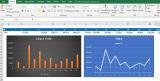


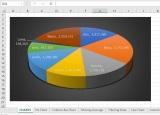

+15 more
Gujarati Mother Tongue (Native)
English Proficient
Hindi Proficient
Marathi Proficient
![]() VJTI 1990
VJTI 1990
Bachelor of Engineering (B.E.)
Dahisar West, Mumbai, India - 400103
![]() ID Verified
ID Verified
![]() Education Verified
Education Verified
![]() Phone Verified
Phone Verified
![]() Email Verified
Email Verified
![]() Facebook Verified
Facebook Verified
Report this Profile
Is this listing inaccurate or duplicate? Any other problem?
Please tell us about the problem and we will fix it.
Class Location
![]() Online (video chat via skype, google hangout etc)
Online (video chat via skype, google hangout etc)
![]() Student's Home
Student's Home
![]() Tutor's Home
Tutor's Home
Years of Experience in Microsoft Excel Training classes
20
Teaches following Excel features
Advanced Excel, Basic Excel, Excel Macro Training
Teaching Experience in detail in Microsoft Excel Training classes
I have been training company staff from 2004 onwards. I have taught how to use Excel in preparing professional documents like: Quotations, quotations with cost sheet, price lists, promotion price lists, sales incentive schemes, inventory report, receivables report, sales report, etc. You can use simple and complex formula to simplify your work and reduce manual calculations. I have also taught how to do data analysis using various Excel functions like conditional formatting, sorting, pivot tables and charts. If you want to learn all of the above, contact me.
5 out of 5 13 reviews
Mehul Desai
"It was great learning. The training was well planned & executed by Mr. Hemant & it gave us detail information of excel & vast applications of excel in all fields of business from maintaining Accounts to Marketing. "
Reply by Hemant
Thanks a lot Mehul ji for your review.
Mandar Karnik
"I had a wonderful experience being trained by Hemant. Also I learnt a lot of new things about excel. "
Reply by Hemant
Thanks Mandar for your review.
Ms . asharani shinde
"This course is really very helpful and easy to learn and understand. Every session is well organised and explained. I am really very much thankfull to Mr. Parmar sir and would like to suggest everyone to enjoy working with excel with such nice training. "
Reply by Hemant
Thank you Ms. Asharani for your review.
Pallavi Kajrolkar
"It was a great experience to learn excel. Really like table concept. It was good and i will use it as reference in the future. "
Reply by Hemant
Thank you Pallavi for your review.
1. What Excel features do you teach?
Advanced Excel, Basic Excel and Excel Macro Training
2. Which classes do you teach?
I teach Microsoft Excel Training Class.
3. Do you provide a demo class?
Yes, I provide a free demo class.
4. How many years of experience do you have?
I have been teaching for 20 years.
Answered on 14/12/2018 Learn IT Courses/MS Office Software Training
Data validation restricts a user to enter values in a cell based on the rule applied by the owner of the sheet. This is used only for specific purposes for example,
in Forms,
in certain types of reports where you want standardised values to be entered in a range or a column
to restrict user to enter specific range of date, values, text and so on.
Due to above reasons the data validation function can not be enabled on the entire worksheet by default. It needs to be used for specific cells or range and each cell or range may have different rule of data validation.
hope this helps.
hemant parmar
Answered on 14/12/2018 Learn IT Courses/MS Office Software Training
It means the value you are looking for in the first column of the reference table is not available.
So for example: Lets say you are trying to search for "XYZ" in column B and pick some value against it in column F.
#N/A error will appear if the value XYZ does not exist in Column B
OR If it exists in Column B then in your VLOOKUP formula you haven't selected column B as the first column
Are you aware of Index and Match function combination methods. Try it out, you will be able to overcome some limitations of VLookup.
hope this helps
hemant
Answered on 10/12/2018 Learn IT Courses/MS Office Software Training
Answered on 10/12/2018 Learn IT Courses/MS Office Software Training
Answered on 10/12/2018 Learn IT Courses/MS Office Software Training
Download the required font. Typically you will get a zip file.
How to use:
1. Save the zip file in any folder of your choice.
2. Unzip the file (right click and click on “extract all” and click on OK)
3. Open the unzipped folder.
4. Copy and paste all .ttf file from here to the below folder on your PC.
c:/Windows/fonts/
Now you can use these fonts in all your office applications(word, excel, power point).
hope this helps
hemant parmar
Class Location
![]() Online (video chat via skype, google hangout etc)
Online (video chat via skype, google hangout etc)
![]() Student's Home
Student's Home
![]() Tutor's Home
Tutor's Home
Years of Experience in Microsoft Excel Training classes
20
Teaches following Excel features
Advanced Excel, Basic Excel, Excel Macro Training
Teaching Experience in detail in Microsoft Excel Training classes
I have been training company staff from 2004 onwards. I have taught how to use Excel in preparing professional documents like: Quotations, quotations with cost sheet, price lists, promotion price lists, sales incentive schemes, inventory report, receivables report, sales report, etc. You can use simple and complex formula to simplify your work and reduce manual calculations. I have also taught how to do data analysis using various Excel functions like conditional formatting, sorting, pivot tables and charts. If you want to learn all of the above, contact me.
Answered on 14/12/2018 Learn IT Courses/MS Office Software Training
Data validation restricts a user to enter values in a cell based on the rule applied by the owner of the sheet. This is used only for specific purposes for example,
in Forms,
in certain types of reports where you want standardised values to be entered in a range or a column
to restrict user to enter specific range of date, values, text and so on.
Due to above reasons the data validation function can not be enabled on the entire worksheet by default. It needs to be used for specific cells or range and each cell or range may have different rule of data validation.
hope this helps.
hemant parmar
Answered on 14/12/2018 Learn IT Courses/MS Office Software Training
It means the value you are looking for in the first column of the reference table is not available.
So for example: Lets say you are trying to search for "XYZ" in column B and pick some value against it in column F.
#N/A error will appear if the value XYZ does not exist in Column B
OR If it exists in Column B then in your VLOOKUP formula you haven't selected column B as the first column
Are you aware of Index and Match function combination methods. Try it out, you will be able to overcome some limitations of VLookup.
hope this helps
hemant
Answered on 10/12/2018 Learn IT Courses/MS Office Software Training
Answered on 10/12/2018 Learn IT Courses/MS Office Software Training
Answered on 10/12/2018 Learn IT Courses/MS Office Software Training
Download the required font. Typically you will get a zip file.
How to use:
1. Save the zip file in any folder of your choice.
2. Unzip the file (right click and click on “extract all” and click on OK)
3. Open the unzipped folder.
4. Copy and paste all .ttf file from here to the below folder on your PC.
c:/Windows/fonts/
Now you can use these fonts in all your office applications(word, excel, power point).
hope this helps
hemant parmar

Share this Profile
Also have a look at
Reply to 's review
Enter your reply*
Your reply has been successfully submitted.
Certified
The Certified badge indicates that the Tutor has received good amount of positive feedback from Students.