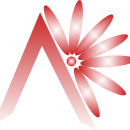MS Word 2007
It doesn't matter if you're new to MS Word or an experienced user, this comprehensive course teaches the most basic features as well as focuses on the more advanced tools that all students will find useful. Additionally, this course introduces new features exclusive to MS Word, as well as includes detailed instructions on how to use them. You'll learn your way around the toolbars and menus, basic editing features,how to insert items into a document, how to create and edit tables,Macros,to use the same in corporates.
MS Excel 2007
Microsoft Excel is Microsoft's latest version of its very popular business productivity application for the management and manipulation of data. With the right training and understanding of Excel, businesses and individual users can unlock the world of opportunities that this powerful business application offers. This Excel Training Course does just that and more! It assumes users have no prior experience with Excel or other spreadsheet programs.
Many new features await the Excel user. Below are just a few highlights:
- Horizontal "ribbons" that display commands left-to-right instead of the traditional vertical water-flow look.
- More rows and columns to help manage your really massive spreadsheets!
- Memory management increased from 1GB to 2GB's which allows for faster computations and increased performance.
- New options for applying themes and styles which enhance the look of your spreadsheets and graphics. And, Excel now supports up to 16 million colors!
- Easier creation and use of formulas.
- New Pivot Table User Interface to help the user more effectively use pivot tables.
PowerPoint 2007
The purpose of this section of this course is to help you understand what PowerPoint can do for you, whether you are familiar with PowerPoint 2003 or new to the application altogether. One of the most noticeable changes is the new user interface called the Microsoft Office Fluent which allows for the creation of dynamic, professional presentations in a much shorter period of time than earlier versions of PowerPoint. The Fluent interface has all commands, toolbars and task panes categorized into tabs and related groups.
Among the many new options offered by PowerPoint 2007 are new themes and quick styles, custom slide layouts, Smart Art graphics, more advanced graphic effects for text, pictures, objects, charts, graphs and tables, more effective proofing tools, user-friendly collaboration and permission features, and much more. This course will walk you through PowerPoint 2007, beginning with the basics and lead you through to some of the most advanced features available, offering additional helpful tips and hints along the way.
Outlook 2007
This section has been developed to be of benefit to new users of Outlook, individuals migrating from previous versions of Outlook and individuals wanting to learn to use the advanced functionality of Outlook. After completing this section, learners be able to demonstrate an understanding of the fundamental features of Outlook 2007,set up new email accounts along with understanding how to convert their previous Outlook information, utilize the toolbars and navigation panes in Outlook, understand how to operate the email tools in Outlook, demonstrate an understanding of how to customize email options and tools, perform personal information management tasks, manage and utilize Outlook contact management tools, understand and utilize Outlook calendar, tasks, notes and journal entry tools, anddemonstrate an understanding of the collaboration and remote access tools in Outlook 2007.
Ms Word :
- Basic Editing
- Formatting
- Copying and Moving Text and Object
- Editing Features
- Paragraph Formatting
- Tables
- Lists
- Page Formatting
- Inserting Graphics, Pictures, and Table of Contents
- Advanced Tools
MS Excel :
- Opening a Blank or New Workbook, General Organization
- Highlights and Main Functions: Home, Insert, Page Layout, Formulas
- Highlights and Main Functions: Data, Review, View, Add-Ins
- Using the Excel Help Function
- Customizing the Quick Access Toolbar
- Creating and Using Templates
- Working with Data: Entering, Editing, Copy, Cut, Paste, Paste Special
- Formatting Data and Using the Right Mouse Click
- Saving, Page Setup, and Printing
- Using Headers and Footers
- Manipulating Data using Data Names and Ranges, Filters and Sort, and Validation Lists
- Data from External Sources
- Using and Formatting Tables
- Basic Formulas and Use of Functions
- Data Analysis Using Charts and Graphs
MS PowerPoint
- Creating a Basic Presentation
- Building Blocks of a Presentation
- Working with Text
- Working with Themes and Styles
- Working with Charts, Graphs, & Tables
- Working with Media Clips and Animation
- Working with Macros and Customizing PowerPoint 2007
- Troubleshooting PowerPoint 2007
- Packaging and Publishing your Presentation
MS Outlook
- Understanding the Fundamental Features of Outlook 2007
- Getting Started With Outlook 2007
- Understanding Email in Outlook 2007
- Customizing Email Options and Tools
- Managing your Contacts
- Understanding the Outlook 2007 Calendar
- Understanding Tasks and Using them to Manage your Workload
- Using Outlook 2007 Notes and Journal Entries
- Collaboration Options in Outlook 2007
- Organizing and Customizing Outlook 2007