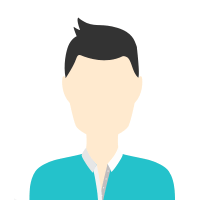 />
/> Janata Colony Jogeshwari East, Mumbai, India - 400060.
Details verified of Ashok Choudhary✕
 Identity
Identity
 Education
Education
Know how UrbanPro verifies Tutor details
Identity is verified based on matching the details uploaded by the Tutor with government databases.
Marwari Mother Tongue (Native)
Hindi Proficient
Marathi Proficient
English Proficient
![]() Mahaveer institute of technology and science 2024
Mahaveer institute of technology and science 2024
Bachelor of Technology (B.Tech.)
Janata Colony Jogeshwari East, Mumbai, India - 400060
![]() Phone Verified
Phone Verified
Report this Profile
Is this listing inaccurate or duplicate? Any other problem?
Please tell us about the problem and we will fix it.
Class Location
![]() Online Classes (Video Call via UrbanPro LIVE)
Online Classes (Video Call via UrbanPro LIVE)
![]() Student's Home
Student's Home
![]() Tutor's Home
Tutor's Home
Years of Experience in Microsoft Excel Training classes
4
Teaches following Excel features
Basic Excel, Excel VBA Training, Advanced Excel, Excel Macro Training
1. What Excel features do you teach?
Basic Excel, Excel VBA Training, Advanced Excel and others
2. Which classes do you teach?
I teach Microsoft Excel Training Class.
3. Do you provide a demo class?
Yes, I provide a free demo class.
4. How many years of experience do you have?
I have been teaching for 4 years.
Answered on 03/08/2024 Learn IT Courses/MS Office Software Training/Microsoft Excel Training/PowerPivot in Excel
To install Power Pivot in Excel:
1. Check Compatibility: Ensure you have Excel 2010 Professional Plus, Excel 2013 Professional Plus, Excel 2016, or Excel for Microsoft 365.
2. Enable Power Pivot:
- Go to: `File` > `Options` > `Add-ins`.
- Select: `COM Add-ins` > `Go`.
- Check: "Microsoft Power Pivot for Excel" (or "PowerPivot for Excel" in 2010).
- Click:`OK`.
Power Pivot will now appear in the Excel ribbon under "Power Pivot" or the "Data" tab.
Answered on 03/08/2024 Learn IT Courses/MS Office Software Training/Microsoft Excel Training/PowerPivot in Excel
To load a Power Query to multiple sheets in the same Excel workbook:
1. Create Query:
- Use "Get Data" to create and shape your query in Power Query Editor.
- Load it to a table in a specific sheet using "Close & Load To..."
2. Copy Data to Multiple Sheets:
- Option 1: Copy and paste the table to other sheets.
- **Option 2: Create pivot tables from the query table on different sheets.
- Option 3: Duplicate the query in Power Query and load the duplicate to another sheet.
3. Refresh Data:
- Right-click on tables or pivot tables and select "Refresh" to update the data.
Class Location
![]() Online Classes (Video Call via UrbanPro LIVE)
Online Classes (Video Call via UrbanPro LIVE)
![]() Student's Home
Student's Home
![]() Tutor's Home
Tutor's Home
Years of Experience in Microsoft Excel Training classes
4
Teaches following Excel features
Basic Excel, Excel VBA Training, Advanced Excel, Excel Macro Training
Answered on 03/08/2024 Learn IT Courses/MS Office Software Training/Microsoft Excel Training/PowerPivot in Excel
To install Power Pivot in Excel:
1. Check Compatibility: Ensure you have Excel 2010 Professional Plus, Excel 2013 Professional Plus, Excel 2016, or Excel for Microsoft 365.
2. Enable Power Pivot:
- Go to: `File` > `Options` > `Add-ins`.
- Select: `COM Add-ins` > `Go`.
- Check: "Microsoft Power Pivot for Excel" (or "PowerPivot for Excel" in 2010).
- Click:`OK`.
Power Pivot will now appear in the Excel ribbon under "Power Pivot" or the "Data" tab.
Answered on 03/08/2024 Learn IT Courses/MS Office Software Training/Microsoft Excel Training/PowerPivot in Excel
To load a Power Query to multiple sheets in the same Excel workbook:
1. Create Query:
- Use "Get Data" to create and shape your query in Power Query Editor.
- Load it to a table in a specific sheet using "Close & Load To..."
2. Copy Data to Multiple Sheets:
- Option 1: Copy and paste the table to other sheets.
- **Option 2: Create pivot tables from the query table on different sheets.
- Option 3: Duplicate the query in Power Query and load the duplicate to another sheet.
3. Refresh Data:
- Right-click on tables or pivot tables and select "Refresh" to update the data.
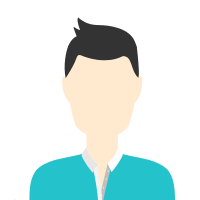
Share this Profile
Reply to 's review
Enter your reply*
Your reply has been successfully submitted.
Certified
The Certified badge indicates that the Tutor has received good amount of positive feedback from Students.