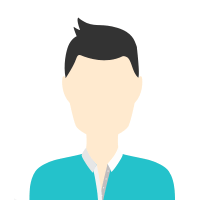 />
/> Vaishali, Ghaziabad, India - 201010.
Details verified of Abhishek Bharti✕
 Identity
Identity
 Education
Education
Know how UrbanPro verifies Tutor details
Identity is verified based on matching the details uploaded by the Tutor with government databases.
Hindi Mother Tongue (Native)
English Basic
![]() CCS UNIVERCITY 2024
CCS UNIVERCITY 2024
Bachelor of Arts (B.A.)
Vaishali, Ghaziabad, India - 201010
![]() Phone Verified
Phone Verified
![]() Email Verified
Email Verified
K
Kendriya vidyalaya
Sector 5, Dwarka, Delhi
Report this Profile
Is this listing inaccurate or duplicate? Any other problem?
Please tell us about the problem and we will fix it.
Class Location
![]() Online Classes (Video Call via UrbanPro LIVE)
Online Classes (Video Call via UrbanPro LIVE)
![]() Student's Home
Student's Home
![]() Tutor's Home
Tutor's Home
Years of Experience in 3D Studio Max Training
1
Class Location
![]() Online Classes (Video Call via UrbanPro LIVE)
Online Classes (Video Call via UrbanPro LIVE)
![]() Student's Home
Student's Home
![]() Tutor's Home
Tutor's Home
Years of Experience in Interior Designing classes
2
Teaching Experience in detail in Interior Designing classes
As a passionate and experienced 3D artist, I have developed a strong skill set in creating high-quality 3D models, environments, and animations for various industries, including gaming, film, advertising, and product design. My experience spans the full production pipeline, from conceptualization to final render. Key Skills: 3D Modeling: Proficient in creating detailed and optimized models using tools such as Blender, Autodesk Maya, ZBrush, and 3ds Max. Texturing: Expertise in texturing models with tools like Substance Painter and Adobe Photoshop, ensuring realistic and stylized textures for different assets. Lighting and Rendering: Skilled in setting up lighting for various environments and characters using software such as Unreal Engine, Unity, and Arnold for rendering. Rigging and Animation: Experience rigging characters and props, and creating animations using tools like Maya and Blender. Environment Design: Building immersive and detailed 3D environments for games, VR/AR experiences, and film. Shading and Materials: Knowledge of physically-based rendering (PBR) workflows and creating realistic materials using Houdini and other procedural tools. Real-Time Rendering: Familiar with real-time rendering engines like Unreal Engine and Unity, creating interactive assets for games and virtual experiences.
Class Location
![]() Online Classes (Video Call via UrbanPro LIVE)
Online Classes (Video Call via UrbanPro LIVE)
![]() Student's Home
Student's Home
![]() Tutor's Home
Tutor's Home
Years of Experience in Adobe Photoshop Training classes
2
Teaching Experience in detail in Adobe Photoshop Training classes
It sounds like you're asking about "Experience Lines" in Photoshop. Could you clarify what you mean by this? Are you referring to brush strokes or the lines created for a design experience, such as in digital art or photo manipulation? If you're talking about creating lines in Photoshop for design purposes, here are a few common techniques: 1. Using the Brush Tool Select the Brush Tool (B). Choose the desired brush and size. Hold Shift and click to create a straight line between two points. 2. Using the Pen Tool Select the Pen Tool (P). Click to create anchor points and draw a straight line. Right-click and choose Stroke Path to apply a line effect to the path. 3. Using the Line Tool Select the Line Tool (U). Hold Shift while drawing to ensure your line stays straight. 4. Adding a Line Effect to Text (for Experience Lines or Borders) Create text or an object. Use the Stroke effect in the Layer Style options to add a line around the text or object. Could you clarify if this is what you're asking about, or were you referring to something else? Attach Search Reason Voice
1. Which classes do you teach?
I teach 3D Studio Max, Adobe Photoshop Training and Interior Designing Classes.
2. Do you provide a demo class?
Yes, I provide a free demo class.
3. How many years of experience do you have?
I have been teaching for 1 year.
Class Location
![]() Online Classes (Video Call via UrbanPro LIVE)
Online Classes (Video Call via UrbanPro LIVE)
![]() Student's Home
Student's Home
![]() Tutor's Home
Tutor's Home
Years of Experience in 3D Studio Max Training
1
Class Location
![]() Online Classes (Video Call via UrbanPro LIVE)
Online Classes (Video Call via UrbanPro LIVE)
![]() Student's Home
Student's Home
![]() Tutor's Home
Tutor's Home
Years of Experience in Interior Designing classes
2
Teaching Experience in detail in Interior Designing classes
As a passionate and experienced 3D artist, I have developed a strong skill set in creating high-quality 3D models, environments, and animations for various industries, including gaming, film, advertising, and product design. My experience spans the full production pipeline, from conceptualization to final render. Key Skills: 3D Modeling: Proficient in creating detailed and optimized models using tools such as Blender, Autodesk Maya, ZBrush, and 3ds Max. Texturing: Expertise in texturing models with tools like Substance Painter and Adobe Photoshop, ensuring realistic and stylized textures for different assets. Lighting and Rendering: Skilled in setting up lighting for various environments and characters using software such as Unreal Engine, Unity, and Arnold for rendering. Rigging and Animation: Experience rigging characters and props, and creating animations using tools like Maya and Blender. Environment Design: Building immersive and detailed 3D environments for games, VR/AR experiences, and film. Shading and Materials: Knowledge of physically-based rendering (PBR) workflows and creating realistic materials using Houdini and other procedural tools. Real-Time Rendering: Familiar with real-time rendering engines like Unreal Engine and Unity, creating interactive assets for games and virtual experiences.
Class Location
![]() Online Classes (Video Call via UrbanPro LIVE)
Online Classes (Video Call via UrbanPro LIVE)
![]() Student's Home
Student's Home
![]() Tutor's Home
Tutor's Home
Years of Experience in Adobe Photoshop Training classes
2
Teaching Experience in detail in Adobe Photoshop Training classes
It sounds like you're asking about "Experience Lines" in Photoshop. Could you clarify what you mean by this? Are you referring to brush strokes or the lines created for a design experience, such as in digital art or photo manipulation? If you're talking about creating lines in Photoshop for design purposes, here are a few common techniques: 1. Using the Brush Tool Select the Brush Tool (B). Choose the desired brush and size. Hold Shift and click to create a straight line between two points. 2. Using the Pen Tool Select the Pen Tool (P). Click to create anchor points and draw a straight line. Right-click and choose Stroke Path to apply a line effect to the path. 3. Using the Line Tool Select the Line Tool (U). Hold Shift while drawing to ensure your line stays straight. 4. Adding a Line Effect to Text (for Experience Lines or Borders) Create text or an object. Use the Stroke effect in the Layer Style options to add a line around the text or object. Could you clarify if this is what you're asking about, or were you referring to something else? Attach Search Reason Voice
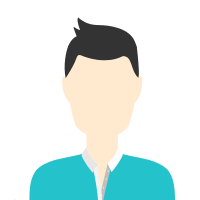
Share this Profile
Reply to 's review
Enter your reply*
Your reply has been successfully submitted.
Certified
The Certified badge indicates that the Tutor has received good amount of positive feedback from Students.